Hello, welcome to this tutorial article.
In this article, I will show you how to use the image Eraser tool
To access the Image Eraser dashboard, you need to first create a project. So, if you are yet to create one, then please check out this article on how to create a project.
Let's proceed!
STEP 1: From your dashboard, choose your preferred project.
- Scroll down and click "AI Studio" Then "AI Images"
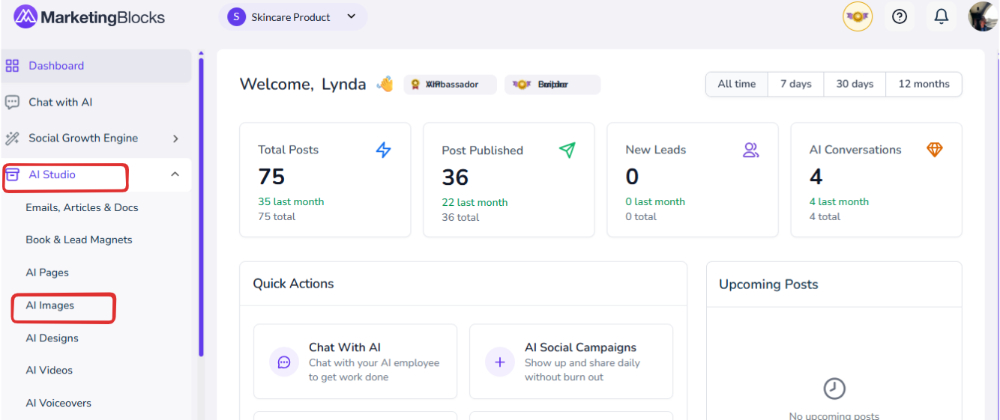
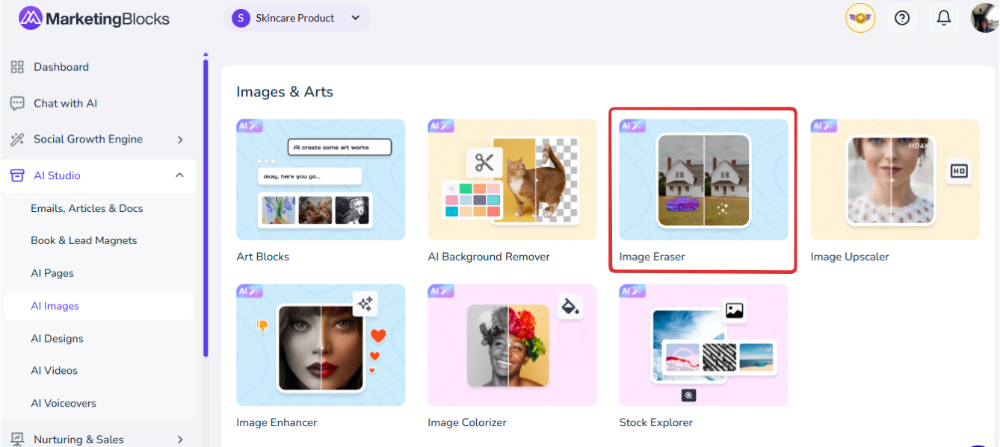
Step 2: Click “Upload Image” to select an image from your computer, or drag and drop the image.
Step 3: by default the eraser brush is active and you can use it to erase any background you don’t want on your image
Step 4: Click on the “clean image” button to effect the changes.
Let's explore other options for this feature
Eraser brush
You can adjust the eraser brush as demonstrated in the screenshot below;
You can undo and redo an action by exploring the options below in the screenshot.
Move
You can move the image around by selecting the move option
When you are done with your adjustment, then you can proceed to download your image to your local storage.
And that’s it.
If you need further assistance, kindly use the chat widget at the bottom-right corner of this page or send an email to our support desk(support@marketingblocks.ai) for prompt assistance. Thank you!

