In this article, I will walk you through how to create a project inside Marketingblocks for the first time. Creating a project will enable you to unlock all the other marketing assets from your project dashboard.
A project functions like a dedicated folder within your account. It enables you to efficiently organize all your work and generated assets related to a specific client or project in one place, ensuring easy accessibility and thorough documentation.
The step-by-step guide is as easy as A, B, C. So let’s begin with the first step below:
Step 1: From your "Dashboard" click on "Create Project"
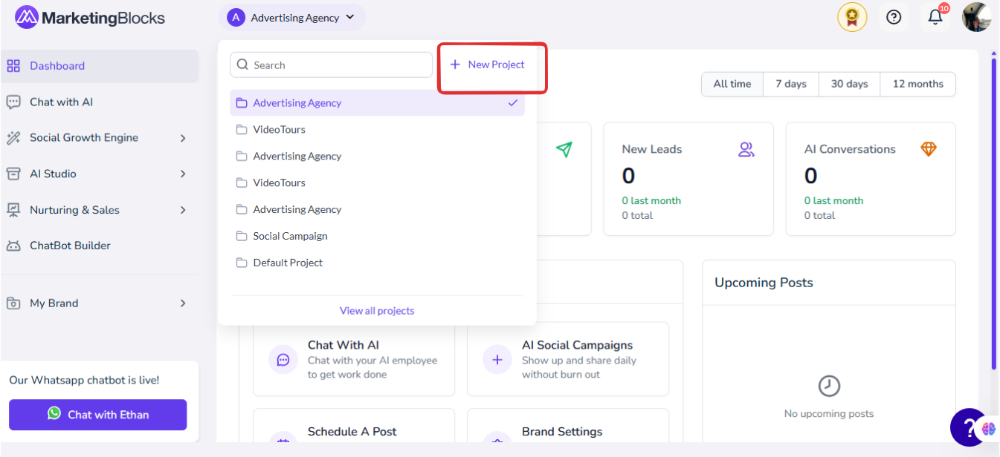
Step 2: There will be a pop-up; enter the "Project Name" and "Choose your choice of Language" Select "Project Creation Type" then click on "Proceed".

Step 3: You will provide the AI requirements for it to build your marketing assets for you. Enter your "Product Name".
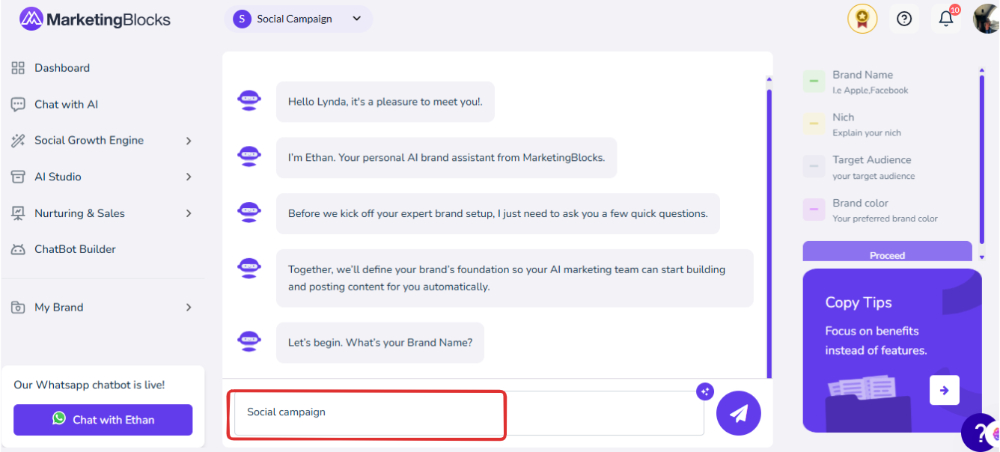
Step 4: Describe Your Product, "Choose Your Preferred Color" and click on "Enter Key"
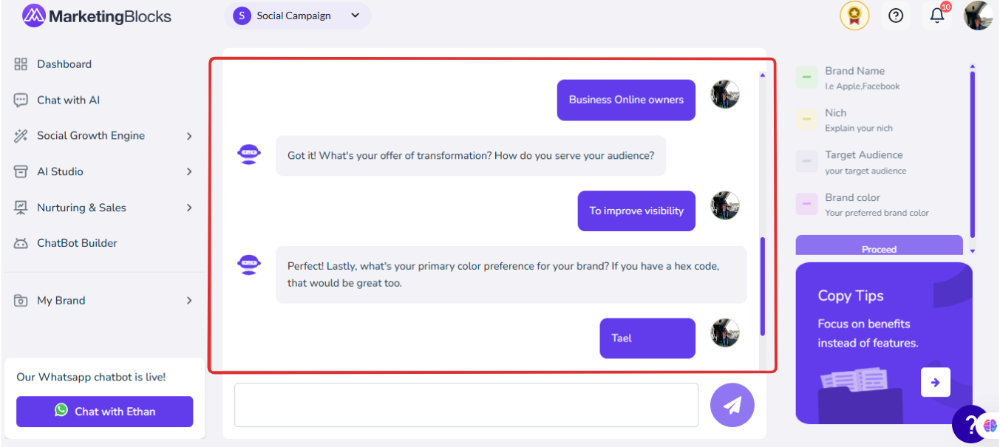
Step 5: Once that is done, click on "Yes Proceed"
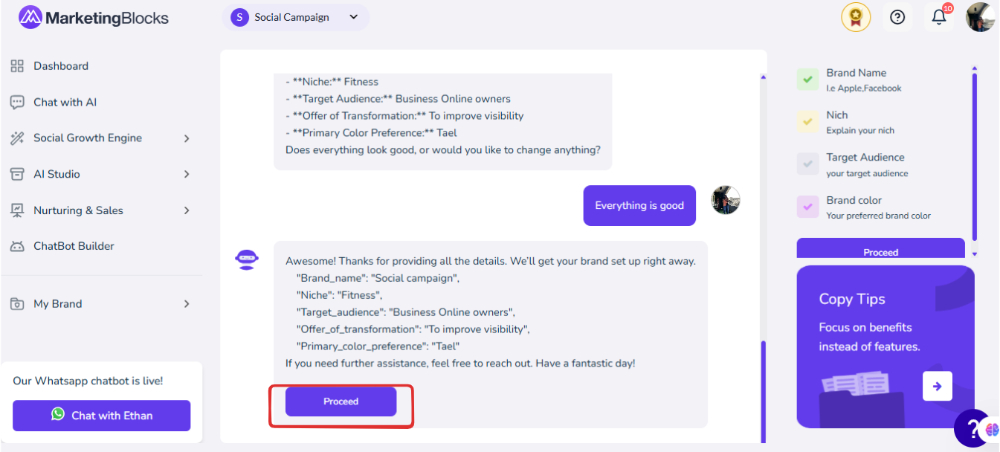
Step 6: Your project is set and you will get to see all AI Apps inside your project
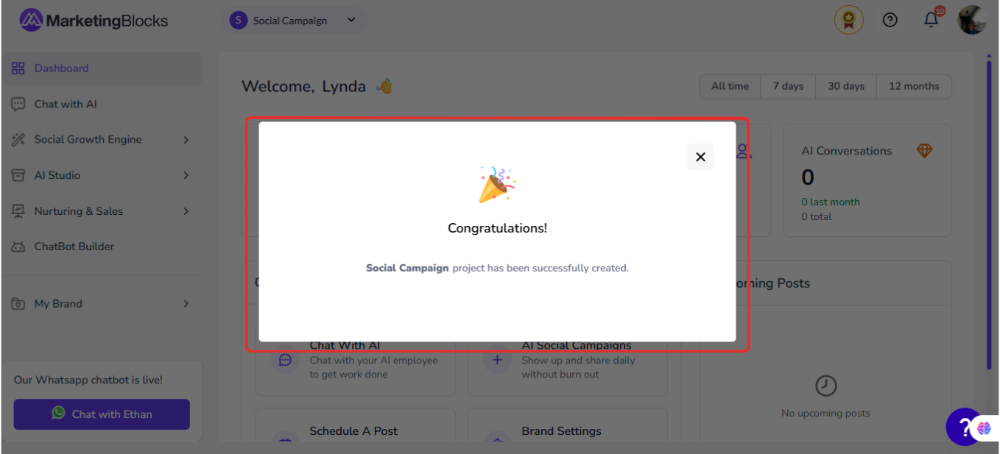
That's it!
If you need further assistance, kindly use the chat widget at the bottom-right corner of this page or email our support desk (support@marketingblocks.ai) for prompt service.
Thank you!

