In this article, I will demonstrate how to create a Course assessment within MarketingBlocks.
To access the tool, you first need to create a project. If you haven't done so already, please refer to this article on how to create a project.
Step 1: From your preferred project, click "Course Builder"
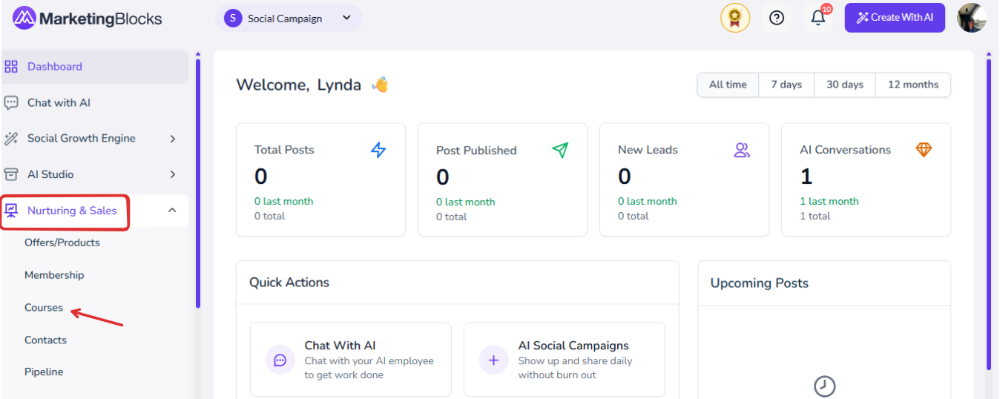
Step 2: Click on "Manage Assessments"
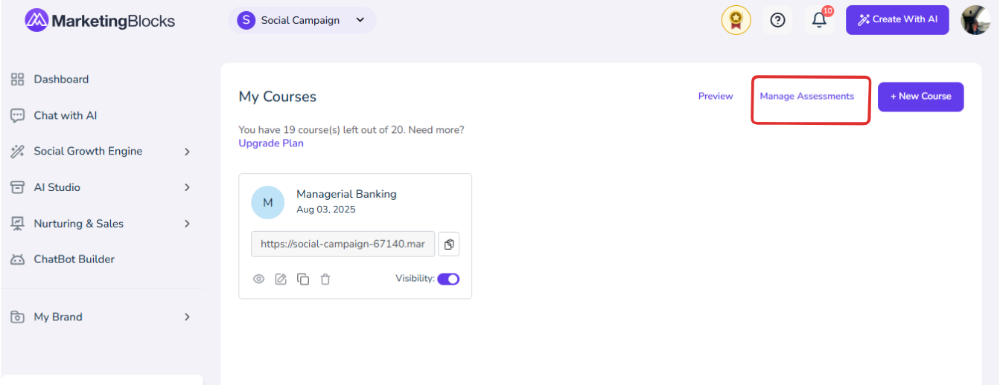
Step 3: Click on Create New Assessment
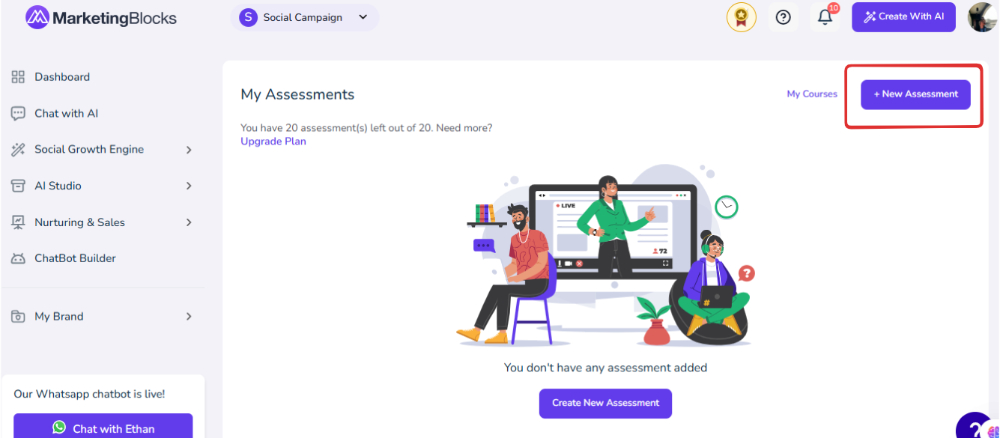
Step 4: Create the Course assessment following
- Title
- Description
- Start Text and Completed Text
- Click on Create Assessment
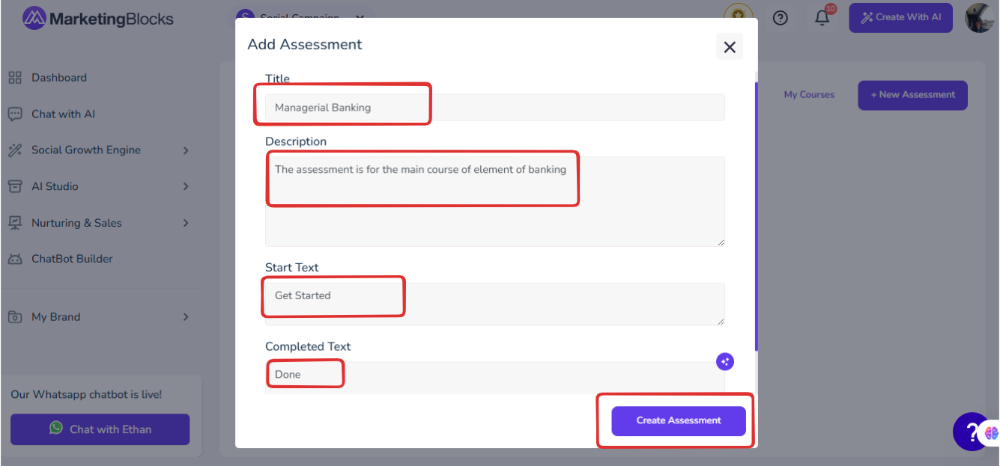
At this point, we need to create questions for this assessment to do that.
Step 5: Click on the title of the Assessment
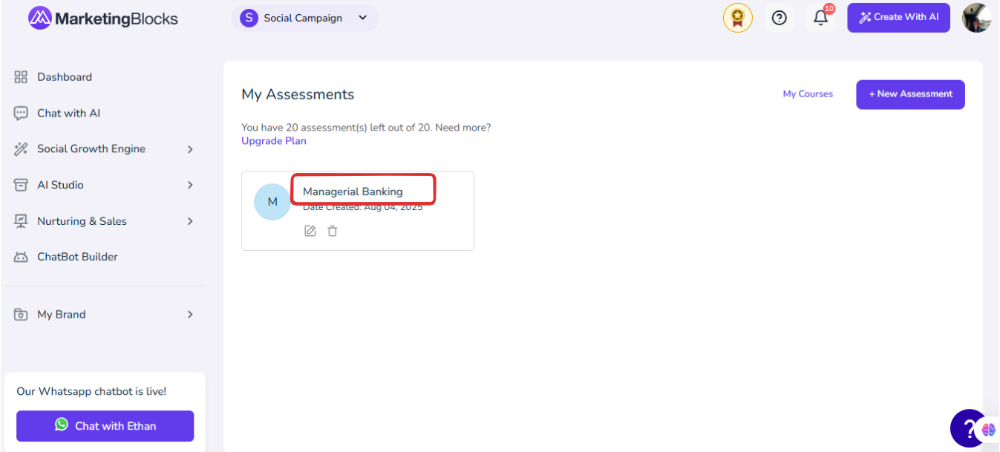
Step 6: Click on Add New Question
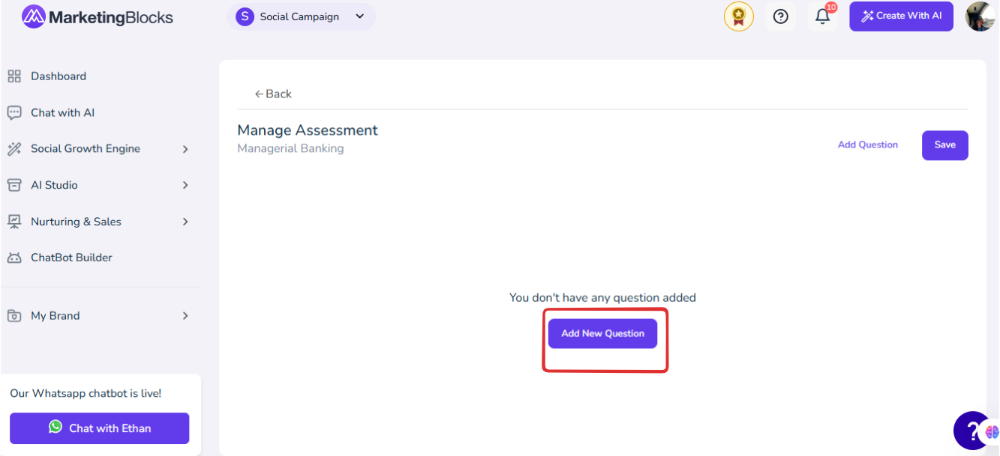
Step 7: You will need to add the following details
- Name
- Question
- Question Type
- Option (give answer option)
- Proceed to add a question.
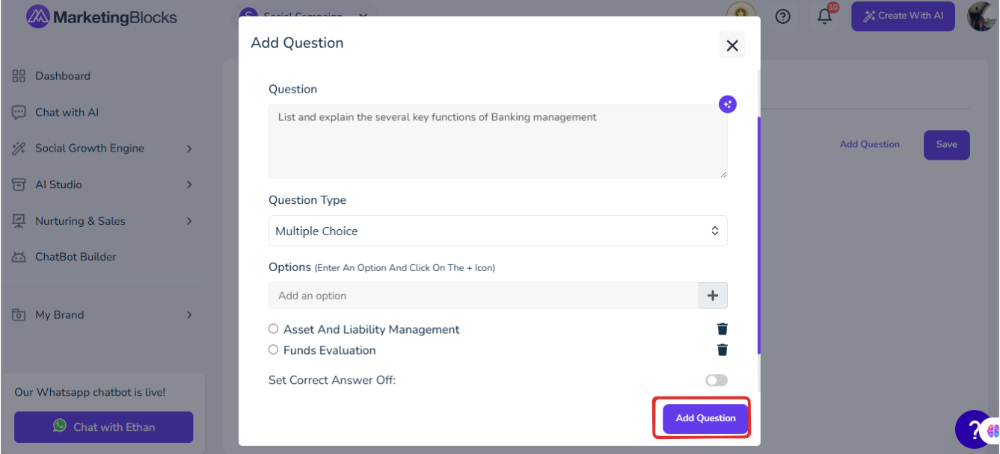
Step 8: SAVE
Note: You will have to create many questions depending on the number of posts you have in a course
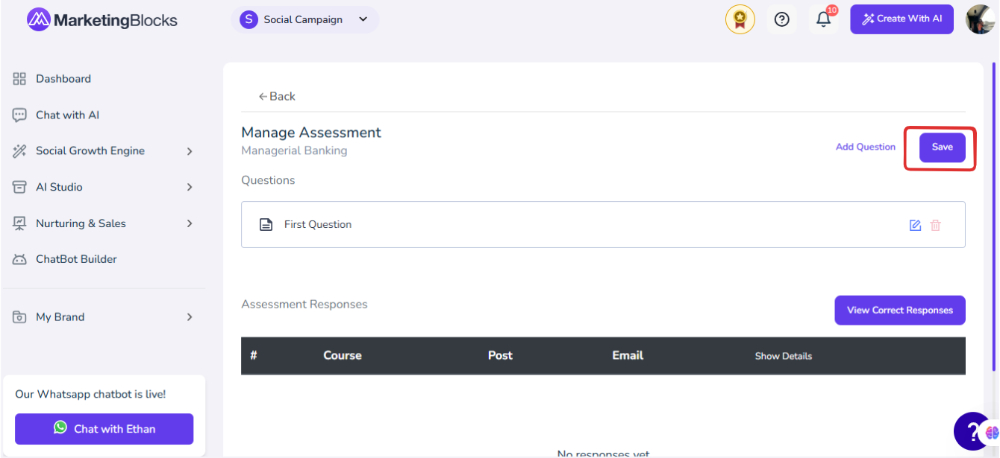
To add this assessment to your Course simply follow the below procedure.
Step 9: Click on the Course Title in the Course Dashboard
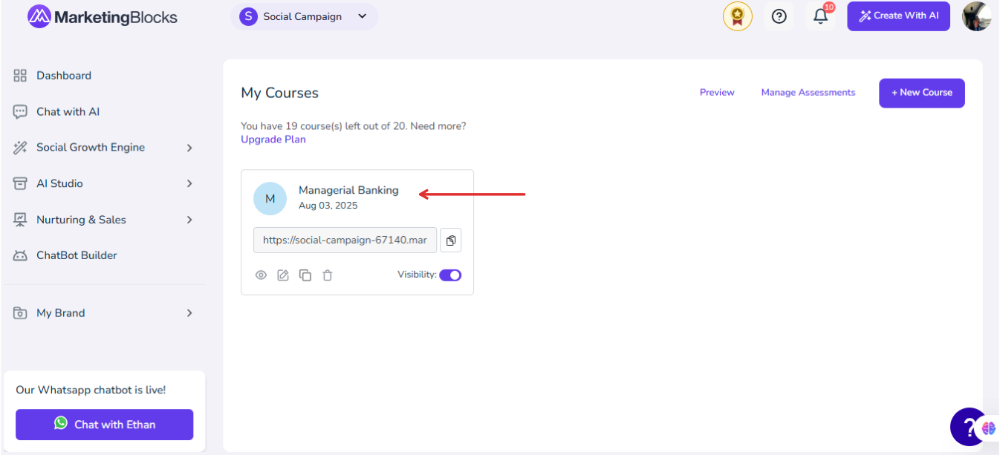
Step 10: Click on Assessment
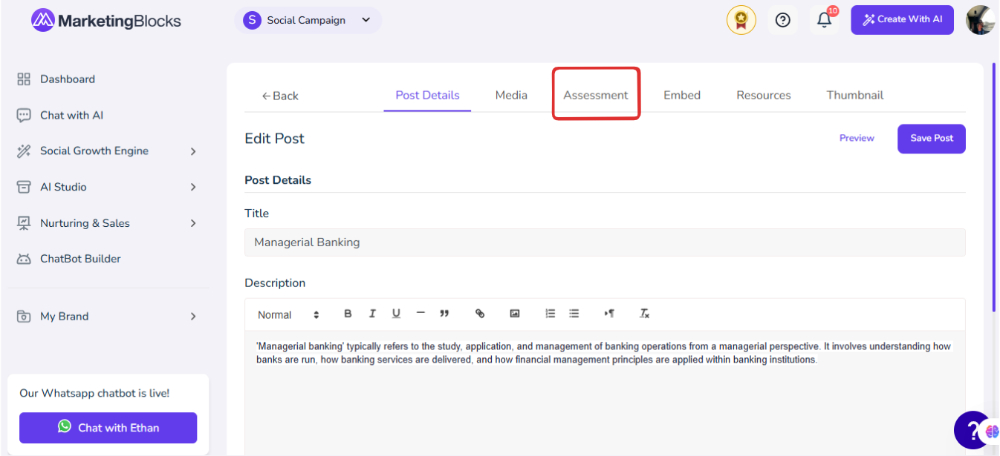
Step 11: Click (1) to add the assessment (2) Update assessment
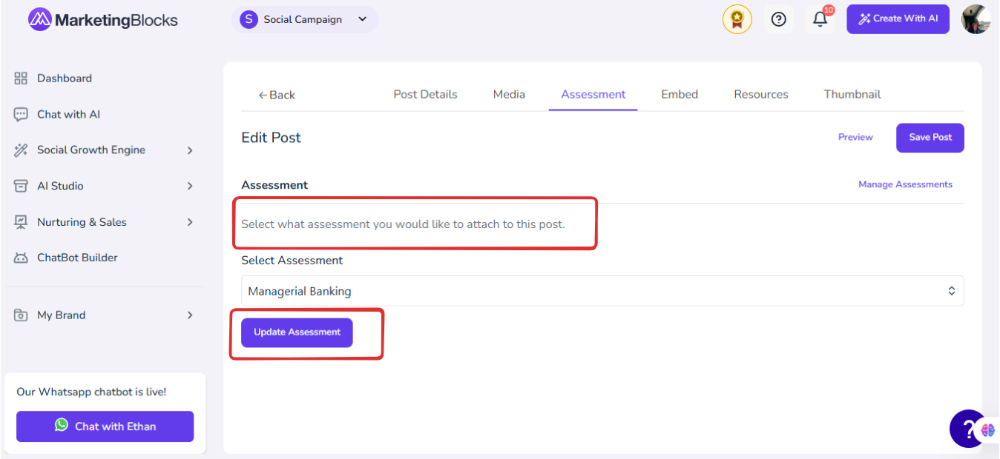
Step 12: You will see the assessment added to your Course
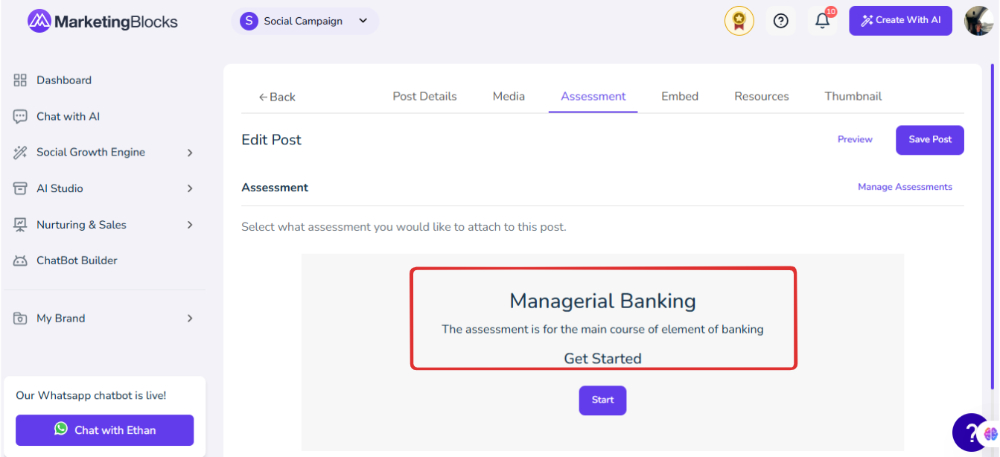
That's it!
If you need further assistance, kindly use the chat widget at the bottom-right corner of this page or email our support desk(support@marketingblocks.ai) for prompt assistance.
Thank you!

