Hello, welcome to this tutorial article.
In this article, I will show you how to write a 20k-40k word book using just a keyword - AI Book Writer
To access the AI Book Writer dashboard, you need to first create a project. So, If you are yet to create one then please check out this article on how to create a project.
Step 1: Once logged in,
- Create a project or select from an existing project, for this tutorial, I will be working with the Default project as highlighted on the screenshot.

Step 2: You will be redirected to the Default project page. Click "AI Studio" then click "Emails, Articles & Docs"

Step 3: Click on the Create button to proceed
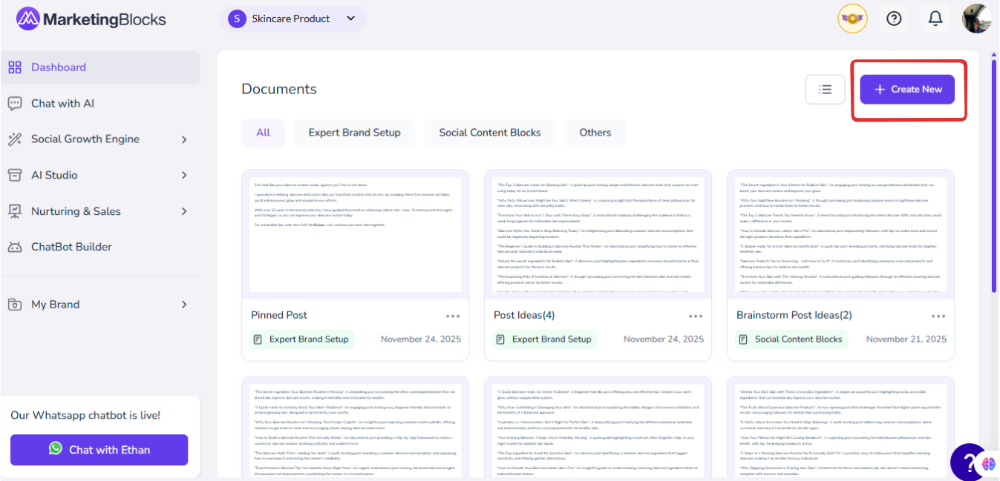
Step 4: Select any of the Templates and click the Create new button to proceed.

Step 5: Enter the required information, and click "Proceed"

Step 6: The "TikTok UGC Video content is ready. You can go ahead to edit, click "Save"

Step 7: You can Export it as any file you want.

That's it!
If you need further assistance, kindly use the chat widget at the bottom-right corner of this page or email our support desk (support@marketingblocks.ai) for prompt service.
Thank you!

