In this tutorial, I will walk you through the simple steps to connect your X account to your AI Social Spark 3.0. .
The AI Social Spark Tool in MarketingBlocks is an AI-powered tool that enables you to create campaign posts for your business. This tool assists you in organizing and scheduling content across your various social media accounts with the help of AI.
Below are the steps:
Step 1: From your dashboard, open a project.
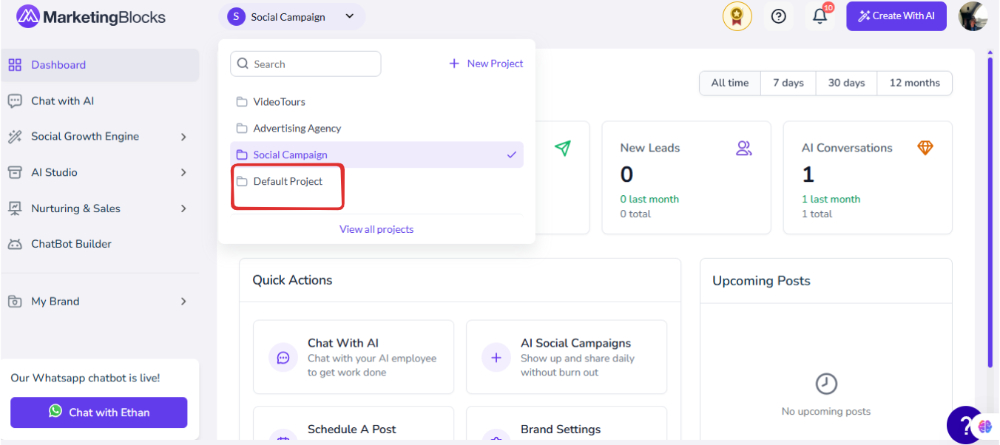
Step 2: When the project is open, on the left-hand side, click on Social Growth Engine in the drop-down menu click on Social Campaign
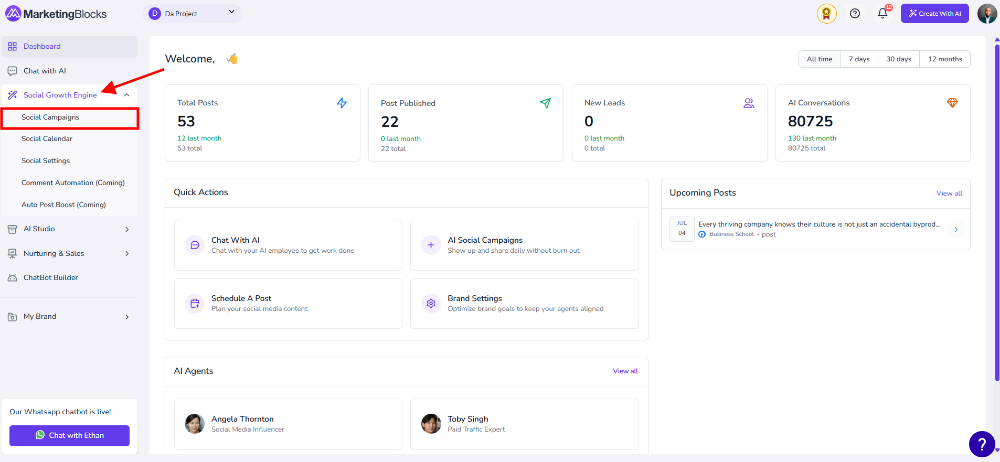
Step 3: When it opens, click on Channels and add a channel
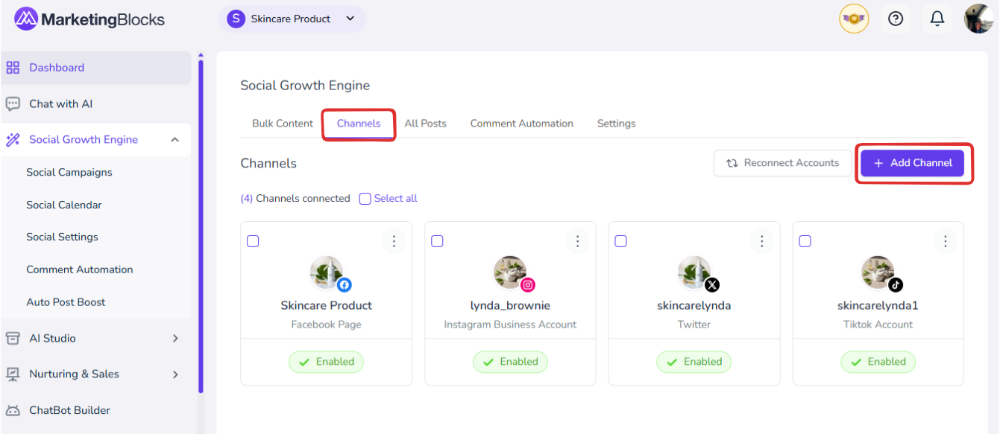
Step 4: Notice a pop-up to add a Social Page, select the fourth option, which is the X Icon. You will be required to get these keys.
NOTE: You will need to log into your X account to get the following details
- API key
- API Secret
ATTENTION: ADD THE CALLBACK URL TO YOUR TWITTER APP
To access this, you will need to go to https://developer.x.com and make sure you're signed into your X account
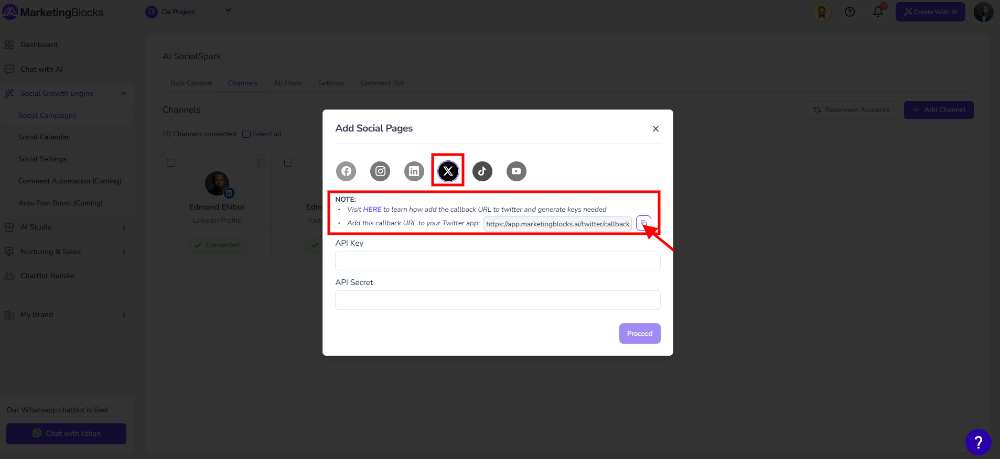
Step 5: Once you're in the Developer Site (https://developer.X.com), click on Develop Portal

Step 6: Click on Projects & Apps. You Will Need to Create A Project in Your Developer Site

Step 7: Once that is done, click "App Settings."

Step 8: Under "User Authentication Settings," click "Edit"

Step 9: Select the listed option.
- Read and Write, and Direct Message
- Toggle on Request Email from Users
- Web app, Automated App or Bot
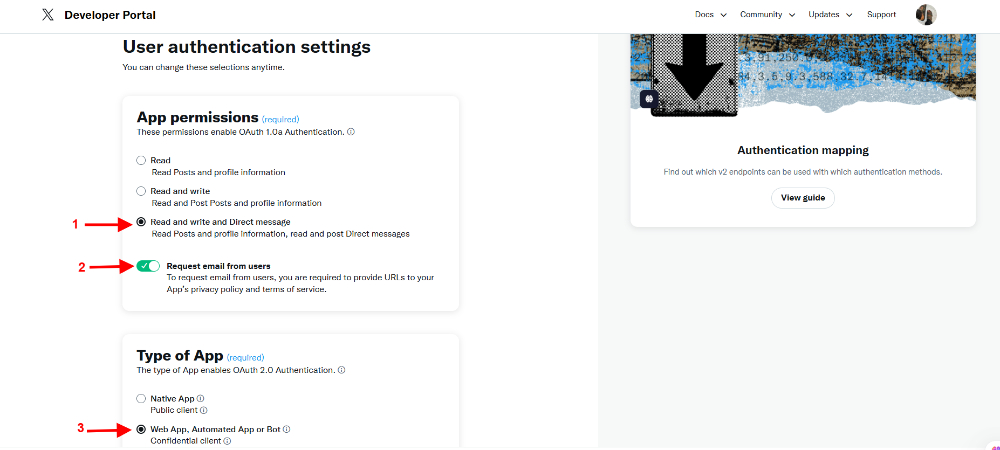
Step 10: APP INFO
- Callback URI / Redirect URL (required): https://app.marketingblocks.ai/twitter/callback
- Website URL (required): https://marketingblocks.ai/
- Organization name (optional): MarketingBlocks
- Organization URL (optional): https://hey.marketingblocks.ai/
- Terms of service (required): https://marketingblocks.ai/terms/
- Privacy policy (required): https://marketingblocks.ai/privacy-policy/
- Click on Save
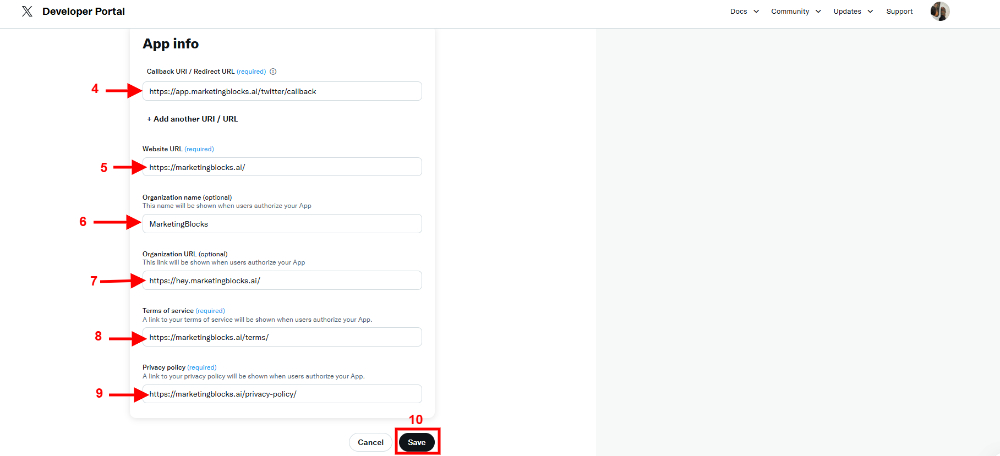
Step 11: When You click on save it takes you back to your Dashboard you will then need to click on KEYS AND TOKENS
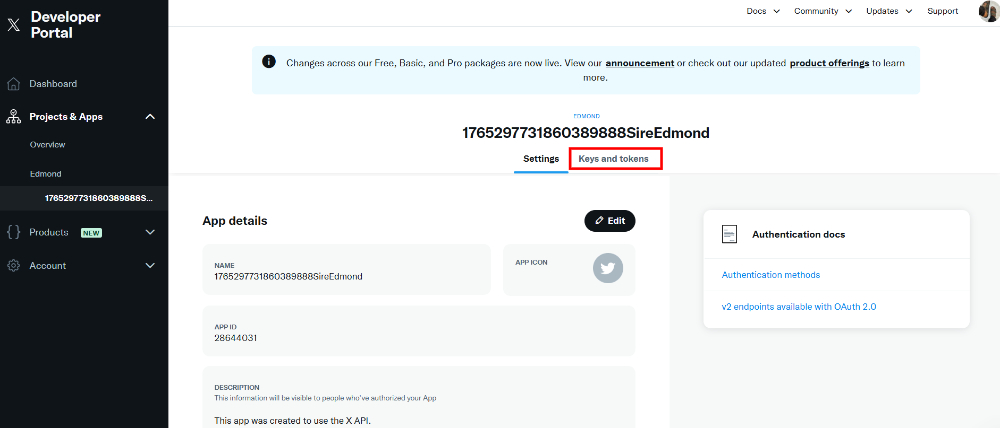
Step 12: When the Keys and Token open up, kindly click on Regenerate
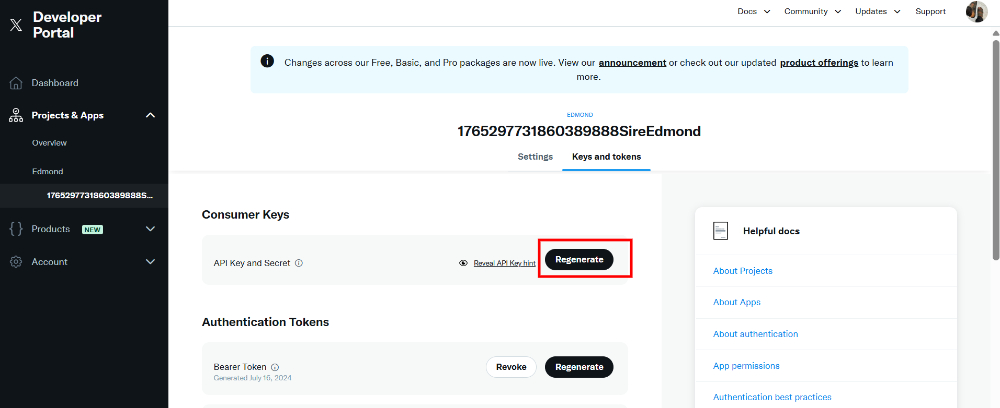
Step 13: Copy the API KEY AND THE API KEY SECRET & Paste them into Marketingblock
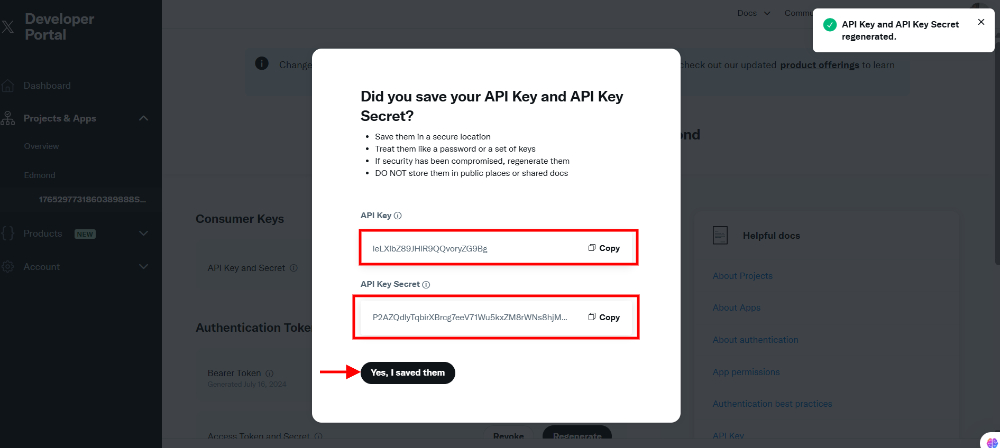
Step 14: Paste them here and click on Proceed
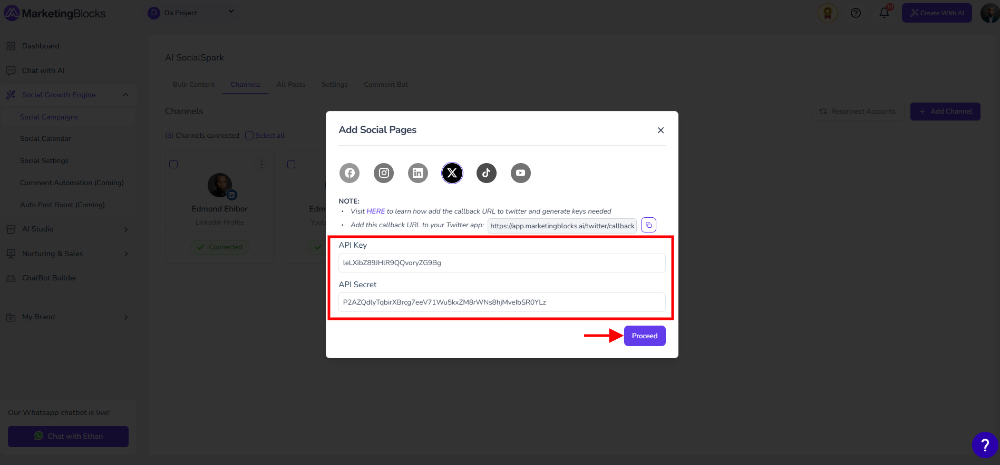
Step 15: You will need to Authorize app to access your account simply click on it
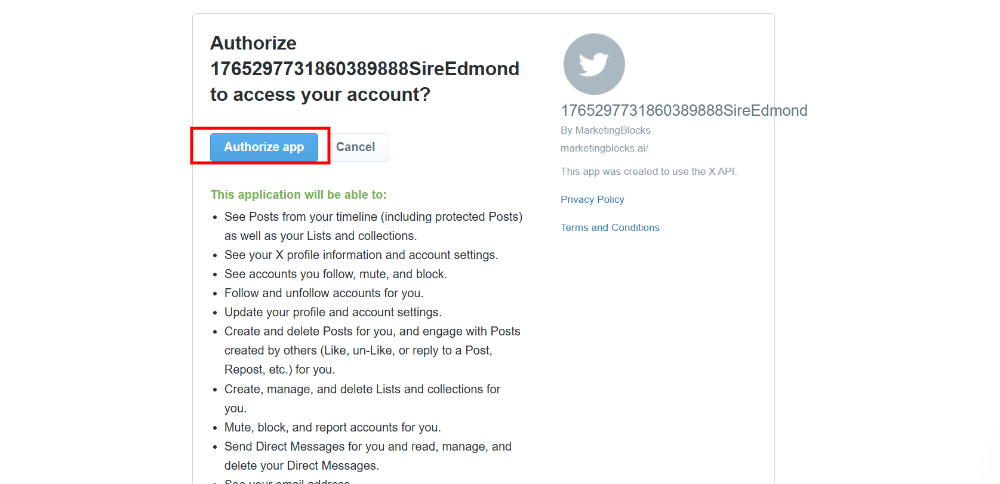
Step 16:You will notice the connection on your Account that it has been successfully connected
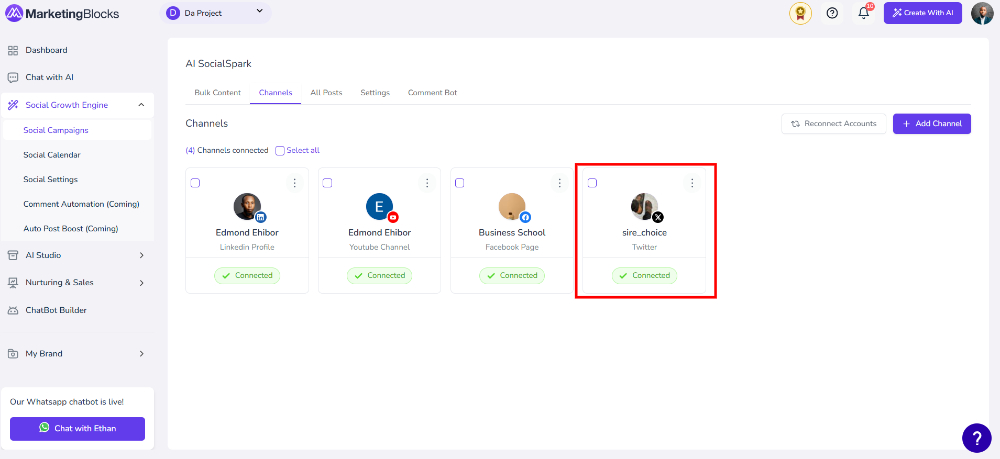
That's it!
If you need further assistance, kindly use the chat widget at the bottom-right corner of this page or email our support desk (support@marketingblocks.ai) for prompt assistance.
Thank you!

