In this article, I will walk you through the simple steps to create a Campaign in your AI Social Spark 3.0.
The AI Social Spark Tool in MarketingBlocks is an AI-powered tool that enables you to create campaign posts for your business. This tool assists you in organizing and scheduling content across your various social media accounts with the help of AI.
Below are the steps:
Step 1: From your dashboard, click "Social Growth Engine"
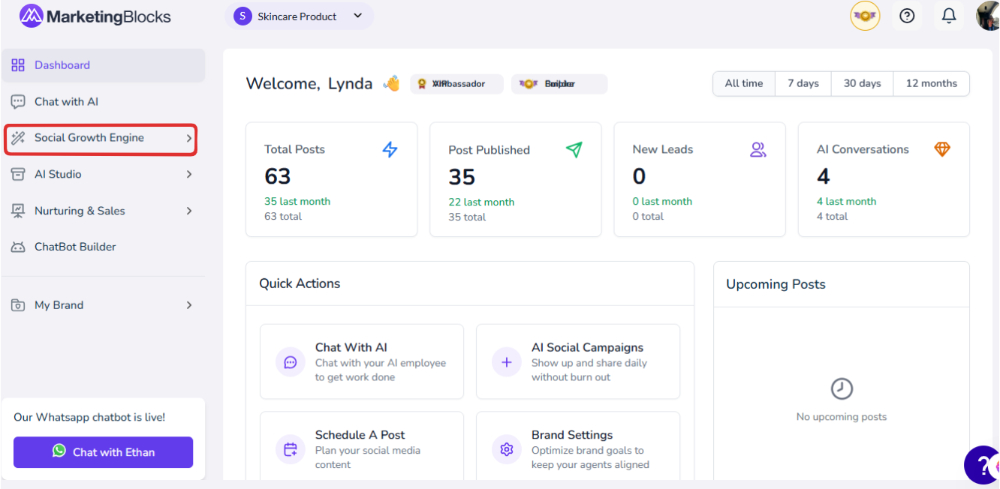
Step 2: Click "Social Campaigns"
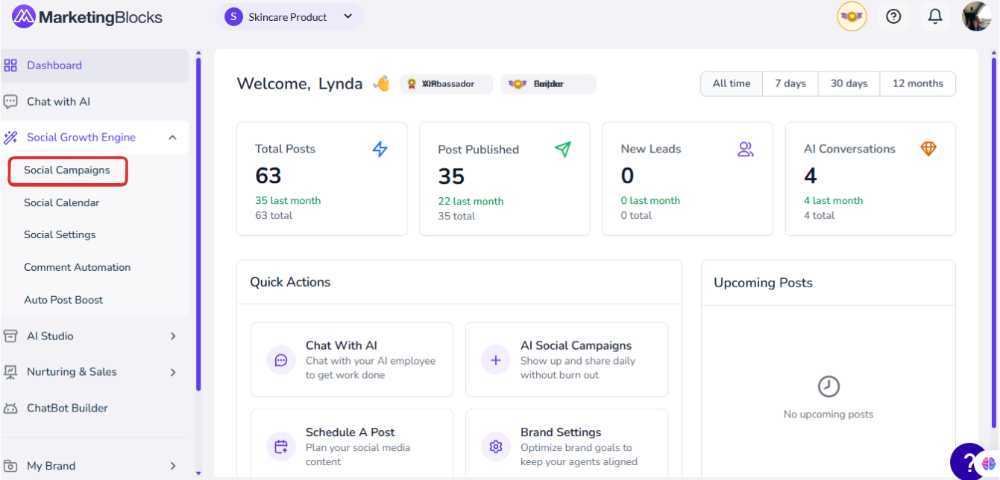
Step 3: When it opens, under the Bulk Content, click on Create Campaign
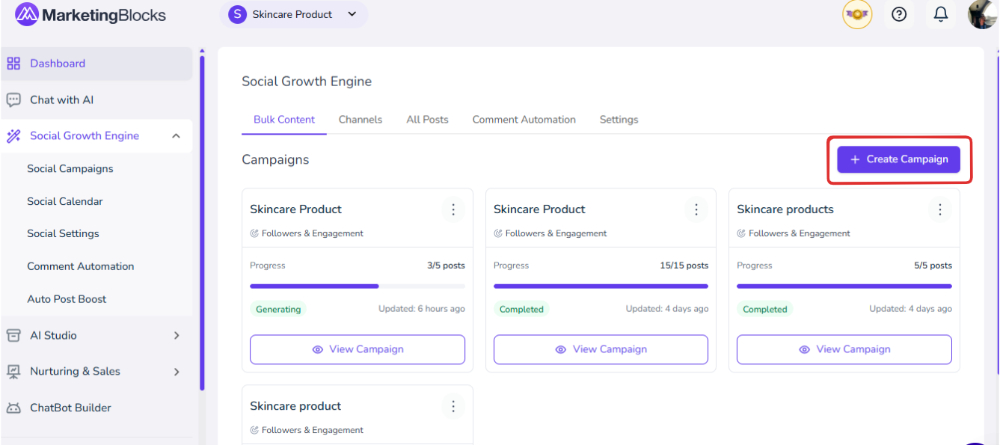
Step 4: You will need to fill in this; that is the Campaign names, Niche, Target Audience, Offer/Transformation Promise (Optional) Additional brand Information (Optional) Then you can click on Next

Step 5: Then you will be required to fill in the second option, which is "content settings." Here, you have the number of posts per day, as well as the duration (days); Then you have the option to choose your approval Mode, either Manual Approval or Autonomous Mode then you can click on the Advanced Setting (Optional) when done click on Next
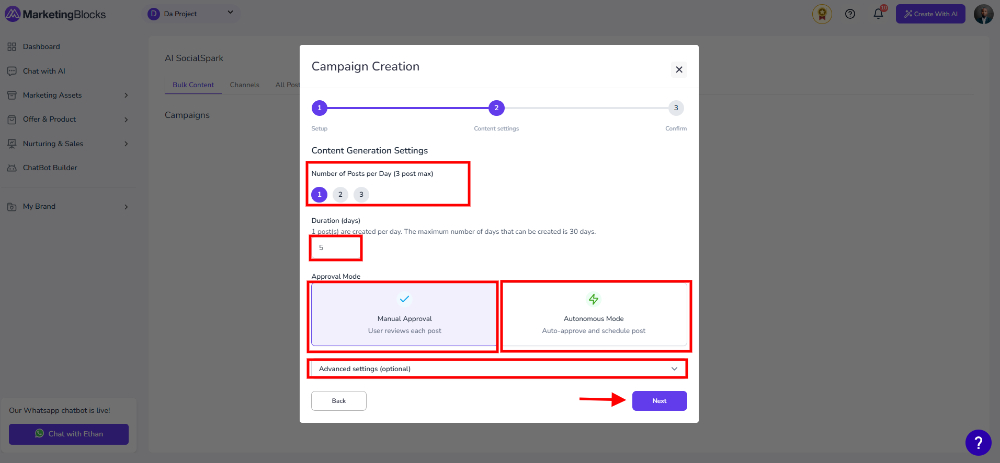
Step 6: Here, you will have to confirm your Campaign Summary. Once confirmed, you can simply click on START GENERATING CONTENT.

Step 7: After confirming your campaign summary, your post will automatically generate. Click "View Campaign" to see it.

Step 8: Here, you can click on the campaign to further edit it. You could edit the below
- Post title
- Description
- Regenerate your image or Edit with AI

Step 9: You can draft a post, approve or deny it, and then post it now, post it next, or queue it.

That's it!
If you need further assistance, kindly use the chat widget at the bottom-right corner of this page or email our support desk(support@marketingblocks.ai) for prompt assistance.
Thank you!

