In this tutorial, I will walk you through the simple steps to connect your Facebook account to your AI Social Spark 3.0.
The AI Social Spark Tool in MarketingBlocks is an AI-powered tool that enables you to create campaign posts for your business. This tool assists you in organizing and scheduling content across your various social media accounts with the help of AI.
Below are the steps:
Step 1: From your dashboard, click "Social Growth Engine"
- Click "Social Campaigns"
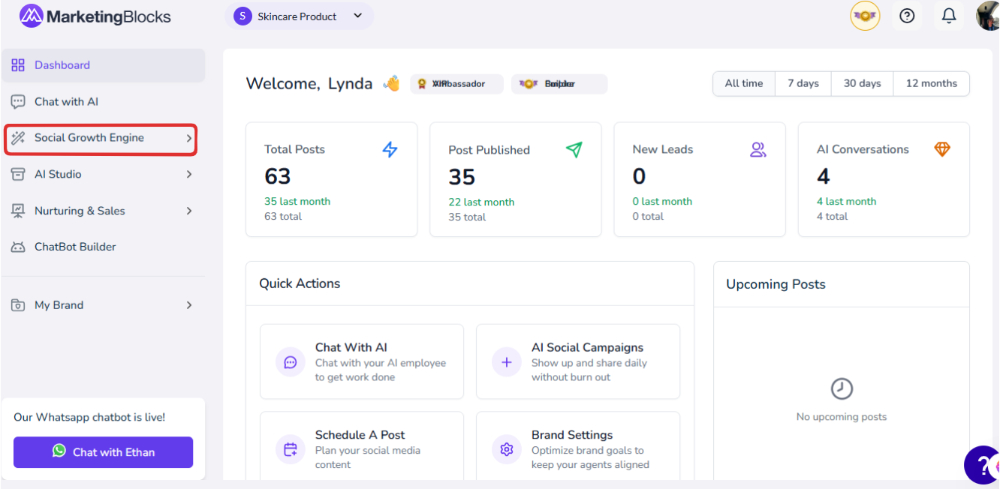
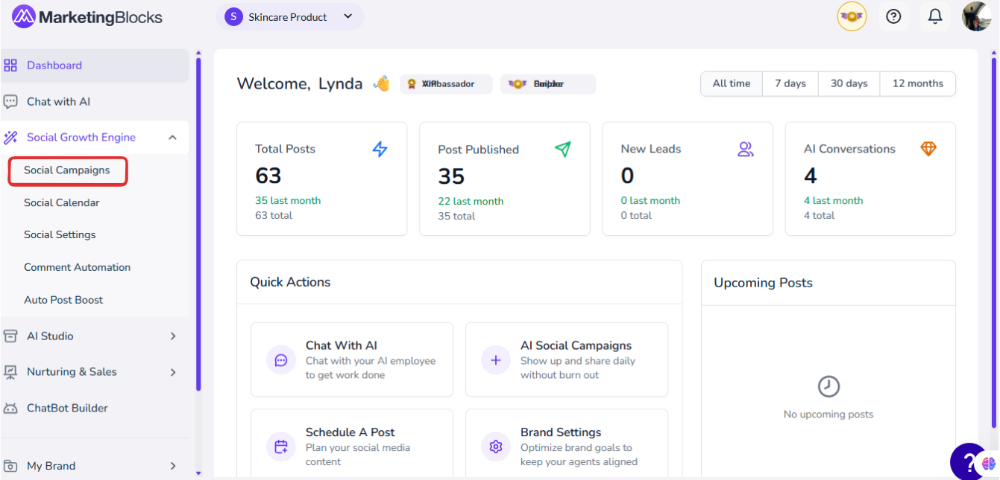
Step 2: When it opens, click on Channels and add a channel
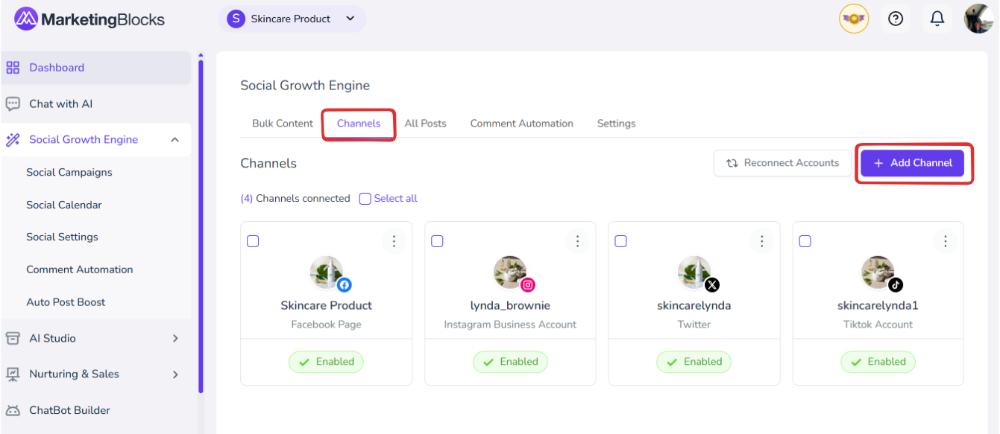
Step 3: Notice a pop-up to add a Social Page, simply select the First option, which is the Facebook Icon, and click on Proceed

Step 4: To connect a Facebook page to Social Spark, log in to Facebook in the same browser, select the desired page, and click "continue."

Step 5: Click on the preferred Page and proceed by clicking on Continue

Step 6: Review MarketingBlocks access request and click on Save

Step 7: Click on Got it to proceed

Step 8: You could confirm again by clicking on channels to see if it is connected

That's it!
If you need further assistance, kindly use the chat widget at the bottom-right corner of this page or email our support desk (support@marketingblocks.ai) for prompt assistance.
Thank you!

