The AI Bot Builder in MarketingBlocks is an AI-powered tool that allows you to create custom chatbots for your business. The tool uses GPT-4 enhanced technology to analyze your input and generate a chatbot that is tailored to your specific needs. The chatbot can answer customer questions, provide support, or sell products.
How To Create A Custom GPT ChatBot
Step 1: Create a New Chat Bot.
- Choose your preferred project.
- Click on the "AI Bot Builder" option.
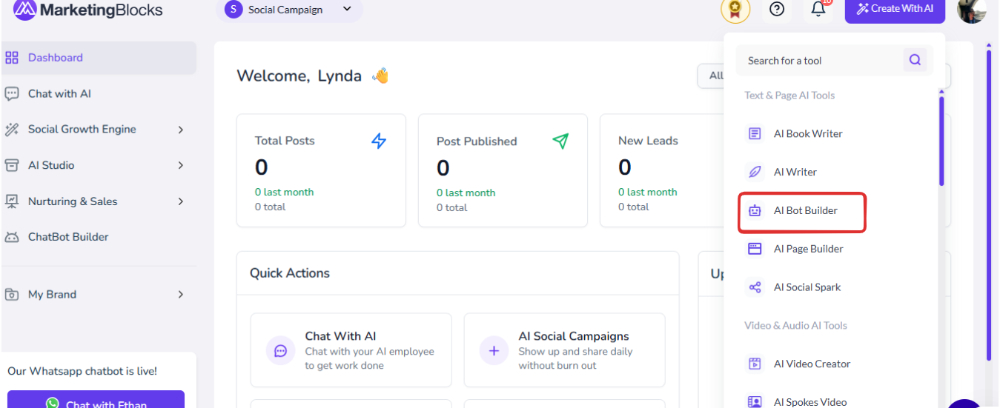
- Click on the "Create New Bot" button.
- Enter a name, select "Bot Personality" and choose your "Bot Training Source"
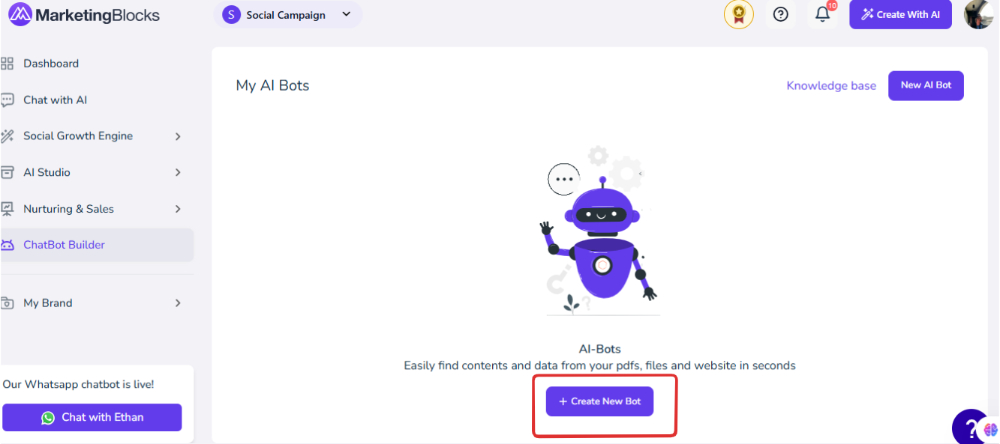

Step 2: Train The Bot.
- Once you have given the bot a name and selected the desired data source, the AI Bot Builder will train your chatbot. This process may take a few minutes.
- To resume the training of the bot, click the “Create Bot” button.

Step 3: Select Your Desired Settings.
General Settings.
- You can edit the "Bot name" "Personality" and "Instruction"
- Change visibility settings to “Public” and Add the domain you want to embed your chatbot on. Click on “Another Domain” if you intend to embed the chatbot on multiple websites.


Step 4: Chat Interface
- Set up the Bot initial messages. Click the “+” icon to add the message to the interface.
- Enable "Lead Capture"
- Set an avatar from your computer for your chat interface.


Step 5:
- You can change the color theme of the interface from light to dark and vice versa.
- Use the message color and the trigger button color options to change the colors to your preferred color.
- Select the trigger button position.

Share
- Click on the “Copy link” option to copy the AI Bot link to share to your social media or add to a button on your website.
- Click on Copy Code” to embed the code on your website.

How To Embed The ChatBot In A Landing Page.
- On the “General” settings dashboard, scroll down to “Add Website” and add the link to the landing page.

- Copy the Embed Code

- On your MarketingBlocks landing page, go to the “Settings” icon and click on “Custom Script.”

- Paste the Embed code in the head or body of the box provided.

- Click on “Save.”
Was This Article Helpful?
That’s it on how to create and embed a Custom GPT ChatBot. If you need further help, kindly reach out to us via support@marketingblocks.ai.

