In this article, I will walk you through the simple steps on how to create and schedule a single post on Social Spark
The AI Social Spark Tool in MarketingBlocks is an AI-powered tool that enables you to create campaign posts for your business. This tool assists you in organizing and scheduling content across your various social media accounts with the help of AI.
Let's dive in!
Step 1: From your dashboard, click "Social Growth Engine"
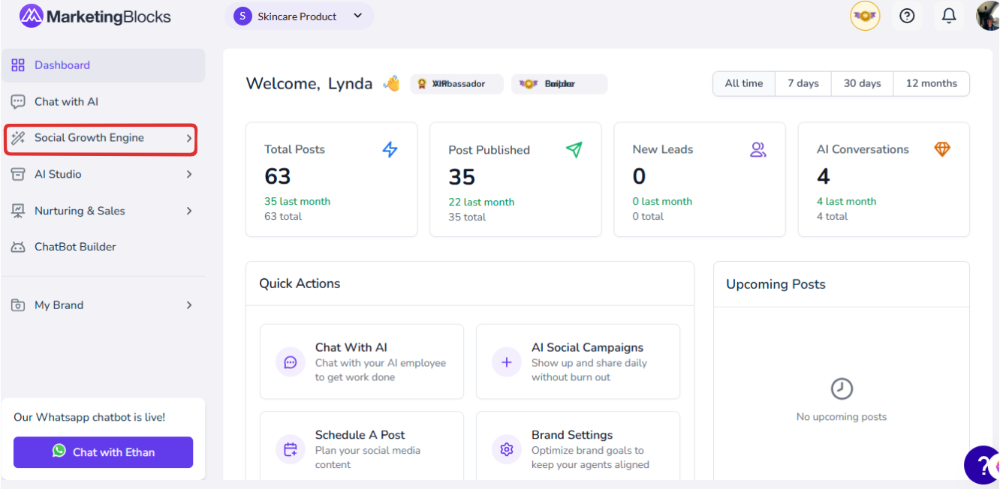
Step 2: When it opens, click "Social Campaigns"
- Click "All Posts"
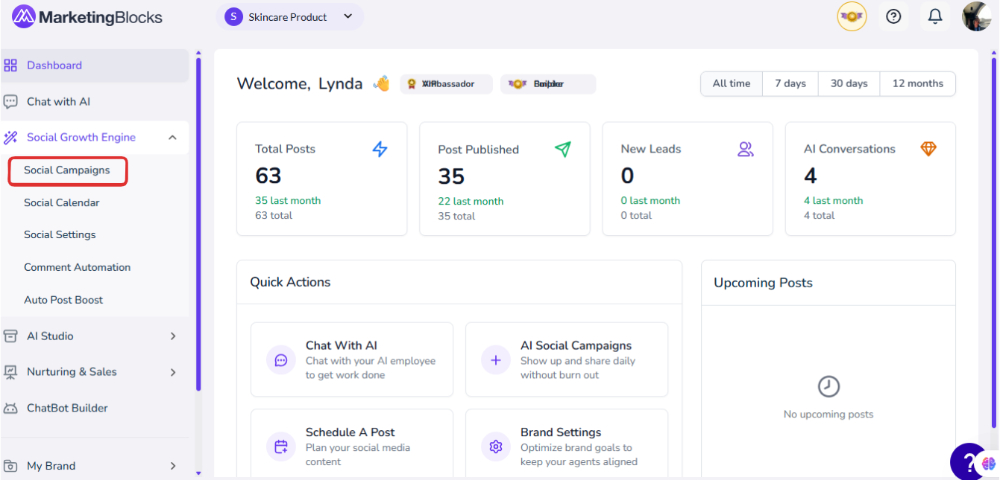
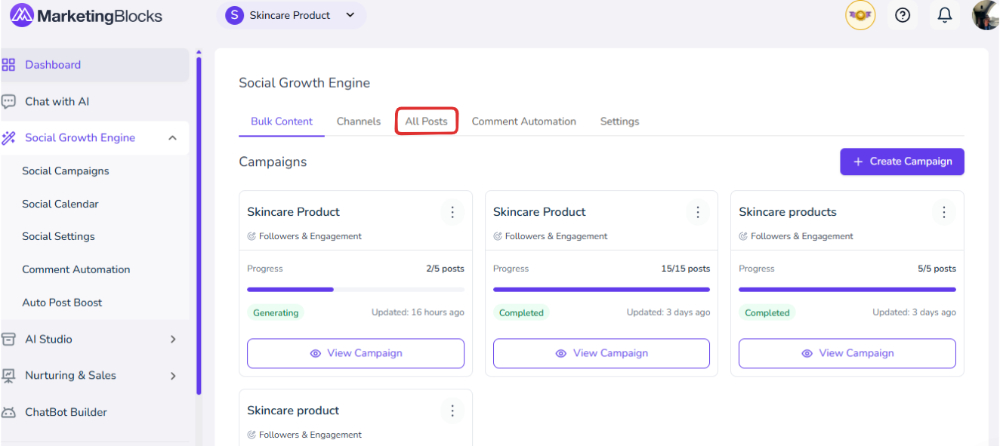
Step 3: Choose the specific Channel you want to create a Single Post

Step 4: When you select the channel, you have these options
- To type in a post
- Rewrite with AI

Step 5: Here you have the following items
- You have the option to copy the caption generated, the option to short caption, the option to make the caption long / rewrite, and insert the caption generated
- You can continue writing
- Option to add a media
- Here you have the option to save as a draft and to add to Queue.
- You could preview the page

Step 6: Here, you could click on this option to have
- Share Now
- Share Next
- Schedule Post

Step 7: When your post is shared, now you will get to see it in the All Post Section, and it will be published to the selected channel accordingly

That's it!
If you need further assistance, kindly use the chat widget at the bottom-right corner of this page or email our support desk (support@marketingblocks.ai) for prompt assistance.
Thank you!

