In this tutorial, I will walk you through the simple steps to connect your Instagram account to your AI Social Spark 3.0.
The AI Social Spark Tool in MarketingBlocks is an AI-powered tool that enables you to create campaign posts for your business. This tool assists you in organizing and scheduling content across your various social media accounts with the help of AI.
Here's how to set up your Instagram account for Integration
- Create a new Instagram account if you don't have one already
- Switch your regular IG account to an Instagram Business Account. Help link
- Login to the IG account using the Instagram mobile app(Not the lite app) on your phone
- Go to the profile section and click on edit profile
- Under "Business information" and under "Page", click on "Connect or create"
- Connect with a Facebook account
- Select the page of the Facebook account you want to connect to the IG
- If the connection is successful, use the Facebook login credentials for Instagram Integration on Marketingblocks
You will need to follow these steps to be carried out first. When done, go to MarketingBlocks to proceed further.
Step 1:
From your dashboard, click "Social Growth Engine"
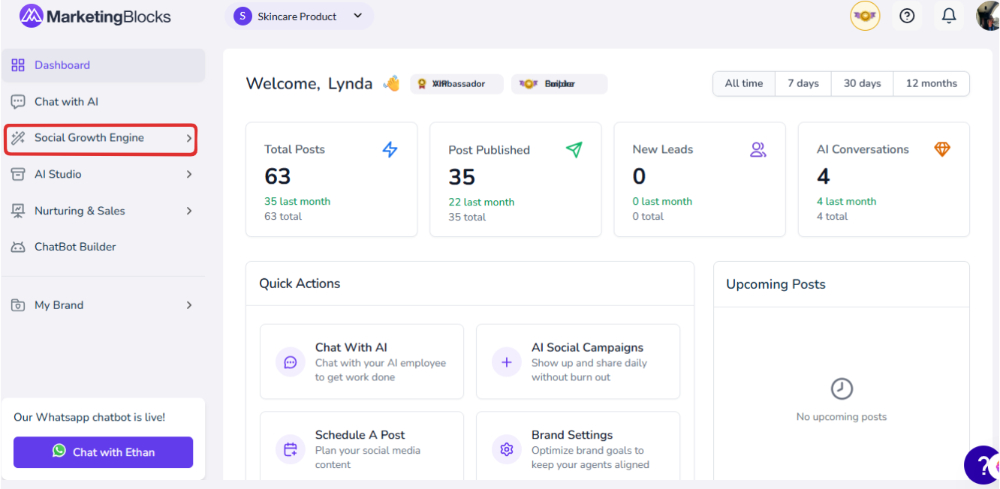
Step 2: Click "Social Campaigns"
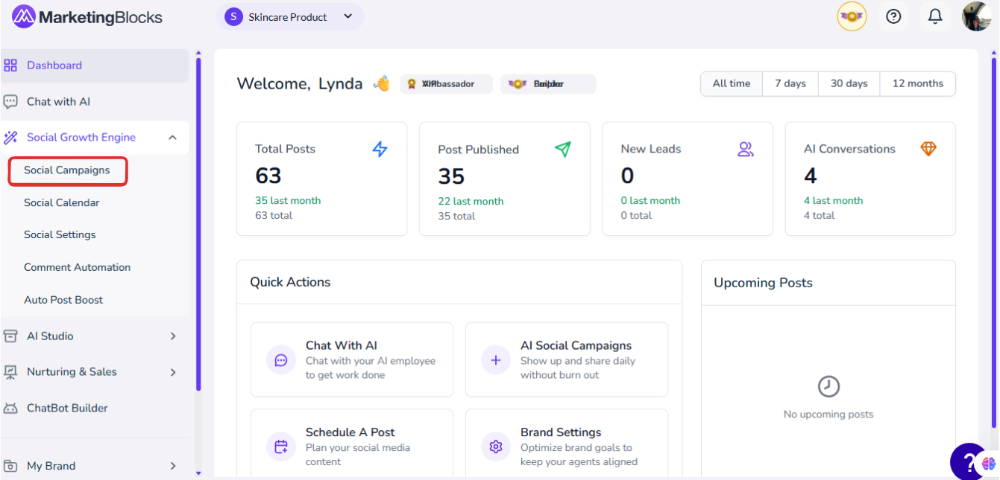
Step 3: When it opens, click on Channels and add a channel
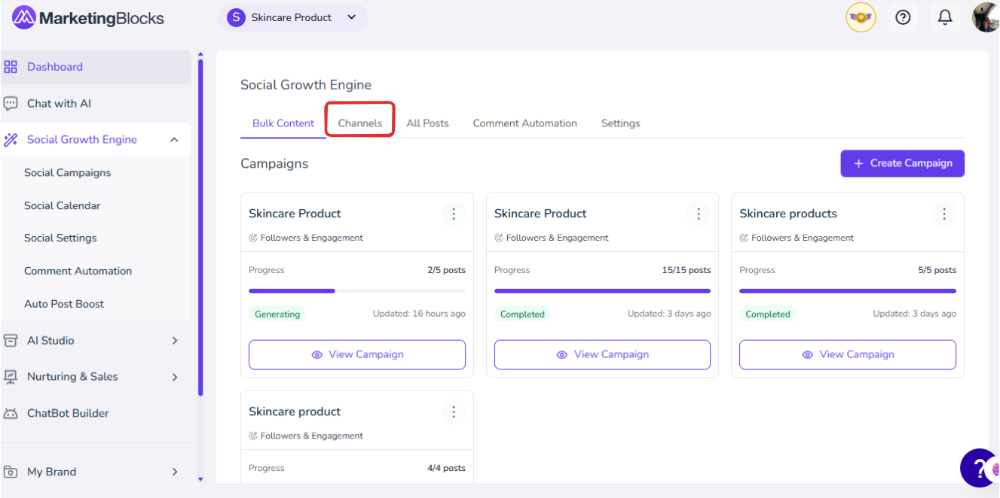
Step 4: Notice a pop-up to add a Social Page simply select the second option which is the Instagram Icon and Click on Proceed

Step 5: To connect seamlessly, log into your Facebook account on the same device. Once logged in, select "Opt in to Current Pages Only" and choose the page you created from your Instagram account, then click "Continue."

Step 6: Simply click on continue to proceed

Step 7: Once done, select opt in to the current Instagram accounts only and click on continue.
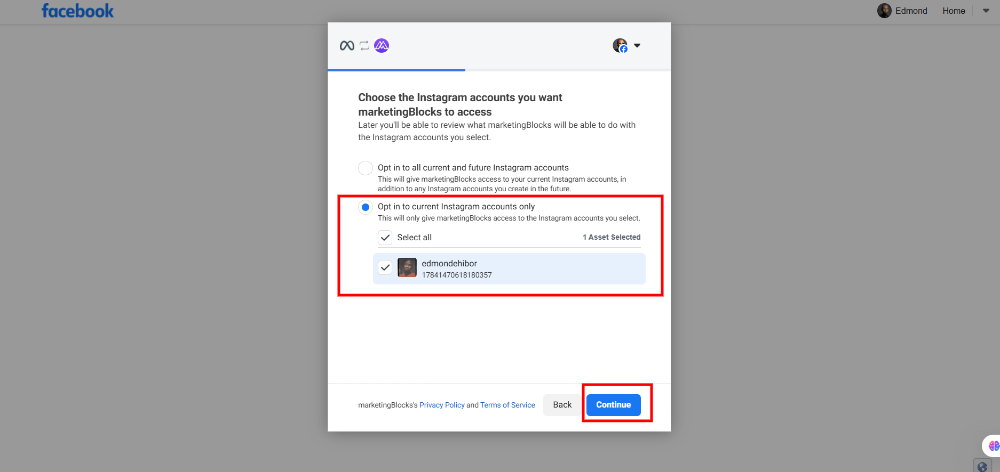
Step 8: Review MarketingBlocks access request and click on Save

Step 9: You have successfully connected your Instagram account to the AI Social Spark tool. Simply proceed by clicking on Got it, then you will be redirected back to Marketingblocks for confirmation.

Step 10: Here you could see that your Instagram has been connected successfully.

That's it.
Please take note that the first step it very important you need to set up your Instagram page with the above steps on how to integrate before it proceeding with the Steps to complete your integration.
If you need further assistance, kindly use the chat widget at the bottom-right corner of this page or email our support desk(support@marketingblocks.ai) for prompt assistance.
Thank you!

