In MarketingBlocks, "Project Creation" typically refers to initiating a new marketing project or campaign within the platform. This feature allows users to define the objectives of their marketing efforts, select relevant strategies and tools, and outline the necessary steps to execute their campaigns effectively.
Let's dive in!
In this tutorial article, we have three(3) different ways of creating a project and the steps will be broken down as we proceed.
Step 1: From your dashboard, click "Create Project"
- Enter the Title
- Choose your project creation type. (We will be using "Create From An AI Chat")
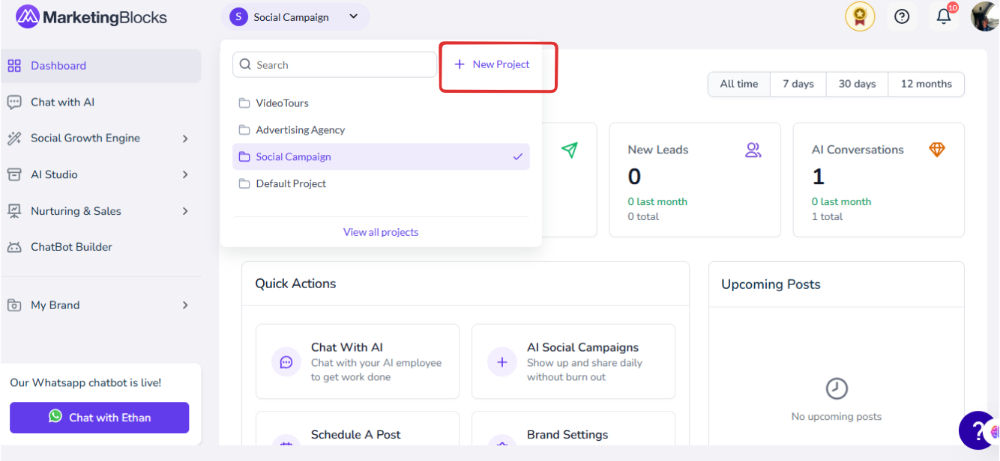
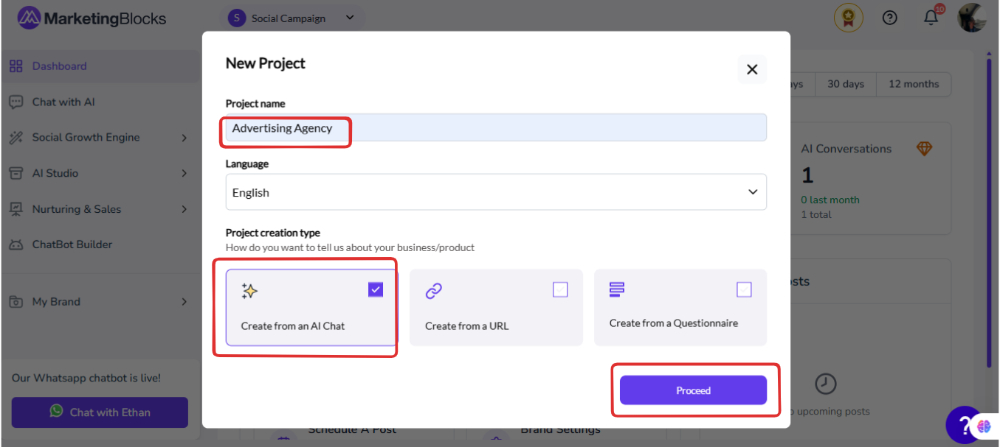
Step 2: Fill in the requirements
- Click "Proceed"
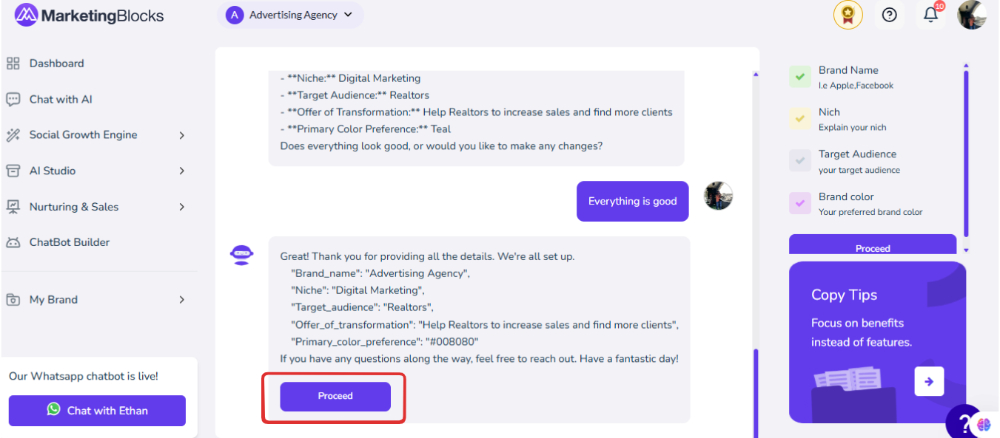
Step 3: The project is ready. See the screenshot below.
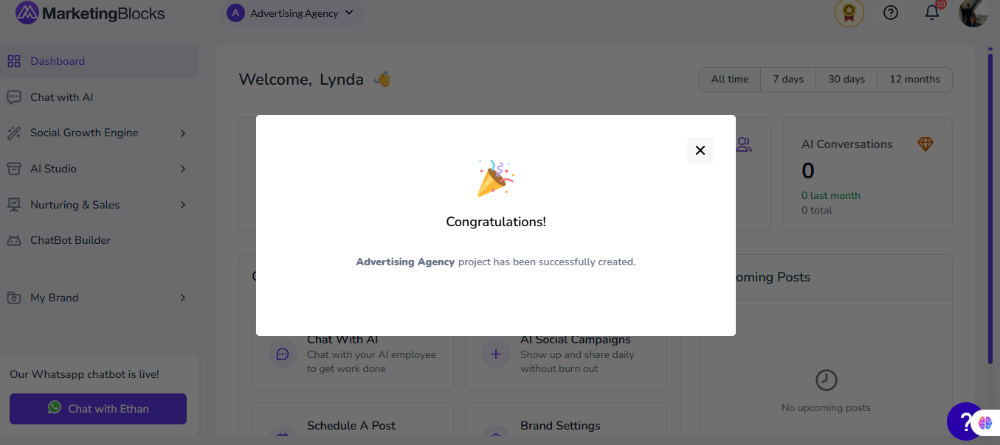
Create From A URL Offer these benefits;
Accessibility: URLs provide a direct link to resources, making projects easily accessible for collaborators and users. They can be shared and opened from any device with internet access.
Up-to-date Information: By linking to live web content, projects can pull in the most current information, data, or media without constant manual updates.
Interactivity: Many projects can incorporate interactive elements by embedding content from various URLs, such as social media feeds, videos, or maps, enhancing user engagement.
Resource Sharing: URLs allow for easy sharing of external resources or citations, supporting research and enhancing the project's credibility.
Collaboration: Using a URL means multiple people can work together on the same project simultaneously, whether it’s through collaborative tools or shared resources online.
Step 1: From your dashboard, click "Create Project"
- Enter the Title
- Choose your project creation type.
- Click "Proceed"
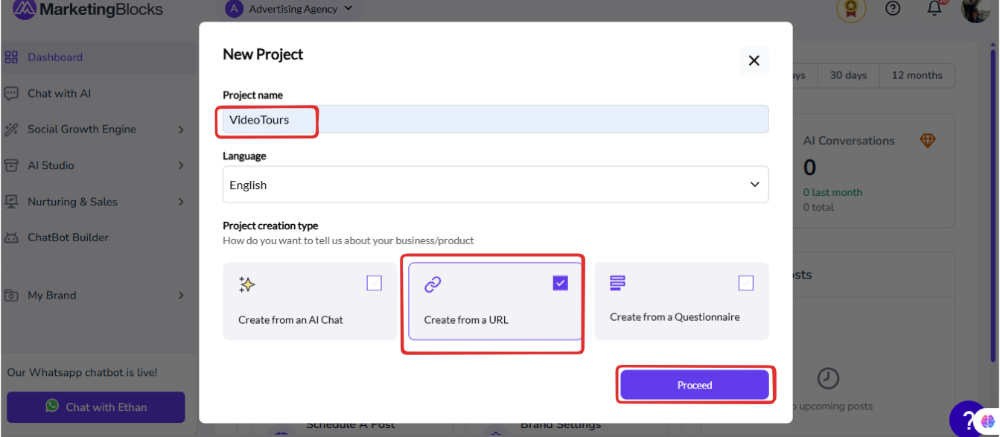
Step 2: Enter the URL
- Click "Proceed"
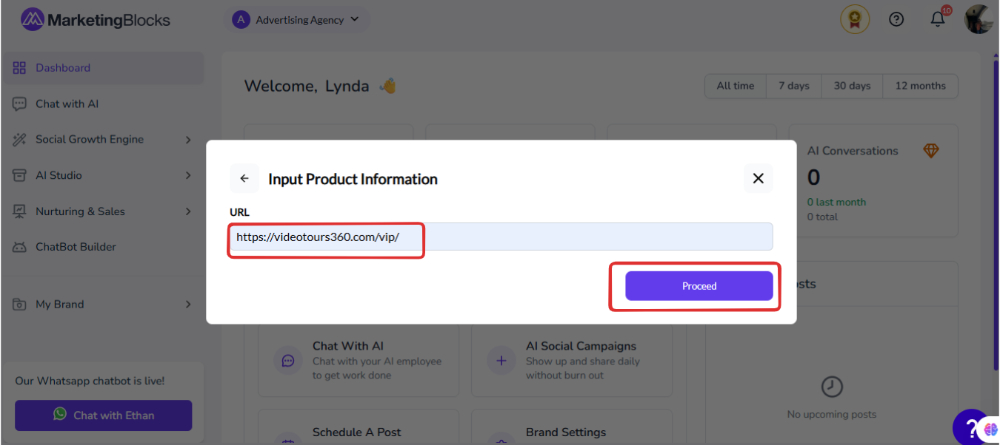
Step 3: It will automatically crawl up the information from the link inserted.
- "Click "Proceed"
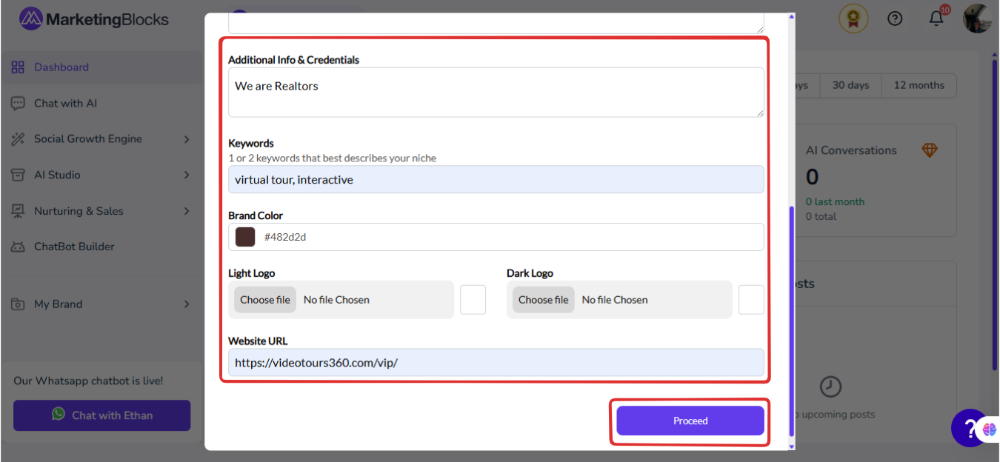
And that's it.
Create From A Questionnaire
Step 1: From your dashboard, click "Create Project"
- Enter the Title
- Choose your project creation type.
- Click "Proceed"
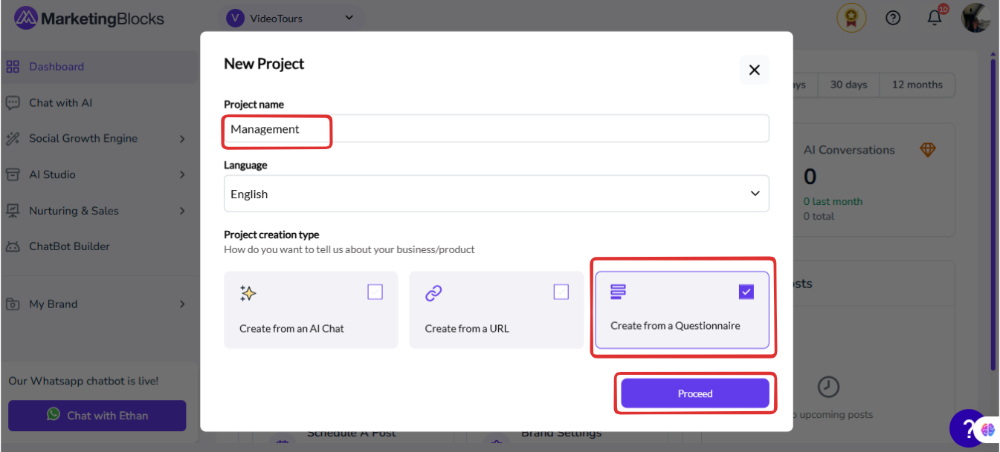
Step 2: Enter the "Product Name"
- Additional Info
- Provide "Keywords"
- Select your "Preferred Color"
- Upload Your "Logo"
- Click "Proceed"
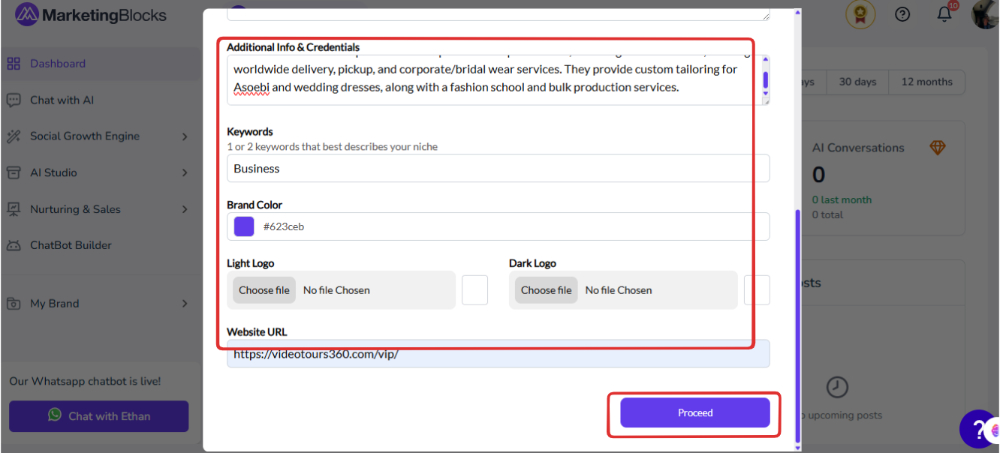
Step 3: Here is the result.
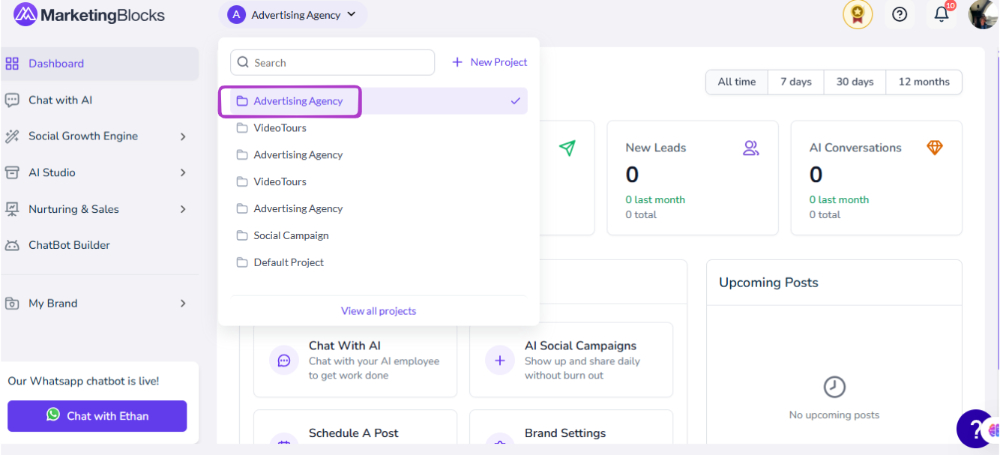
And that's it!
If you need further assistance, kindly use the chat widget at the bottom-right corner of this page or email our support desk(support@marketingblocks.ai) for prompt assistance.

