In this article, I will show you how to Connect Autoresponder in a few steps.
Connecting an autoresponder in MarketingBlocks streamlines your email marketing by automating follow-up messages, nurturing leads, and maintaining consistent customer communication. This integration saves time and boosts conversion rates through personalized, timely interactions.
These are the steps on how to proceed.
Step 1: Login to MarketingBlocks, then create a new project or select an existing project. For the purposing of this training I would be using the Default project.
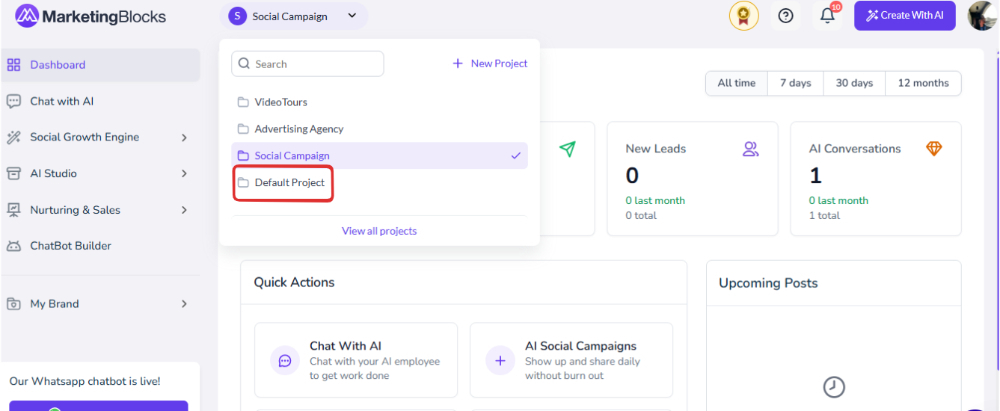
Step 2: Click on the AI Page Builder tool as demonstrated in the screenshot
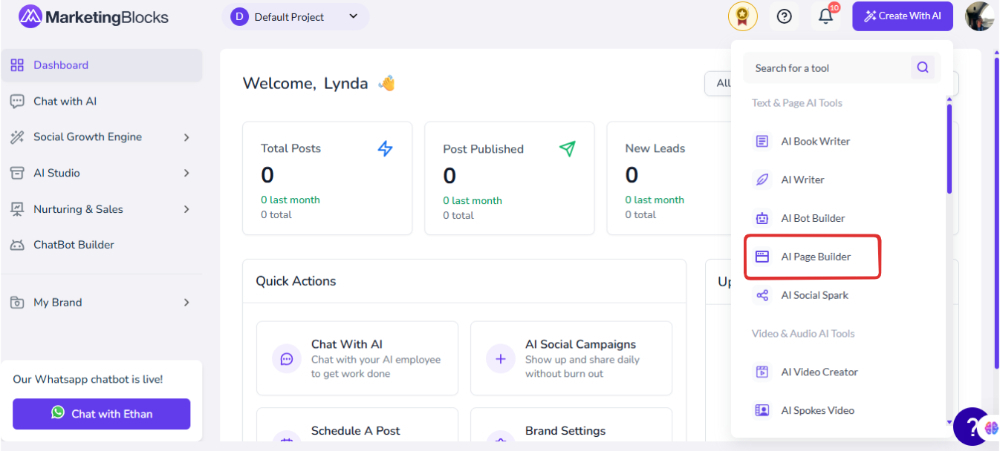
Step 3: Create a new page or select an existing project. For the sake of this tutorial, I will select an existing page.

Step 4: On the Page Builder editor, kindly click on the INTEGRATION as demonstrated in the screenshot below;
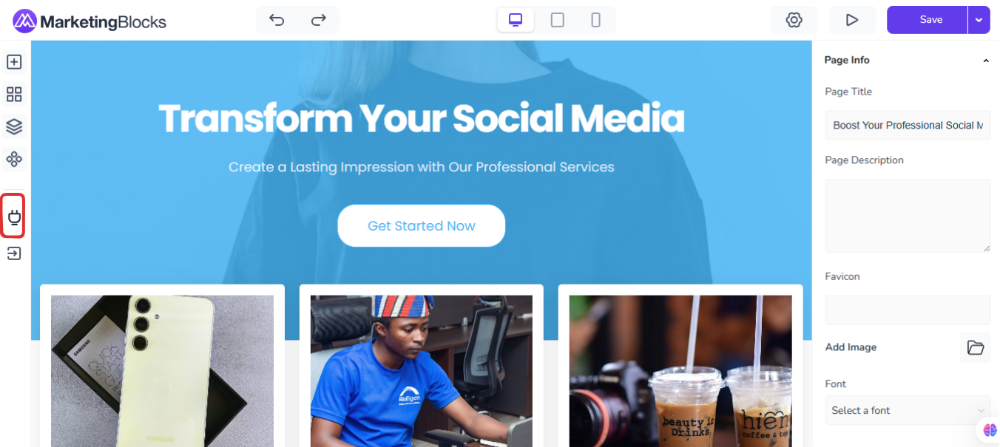
Step 4: A modal that consists of all the listed autoresponders will pop up.
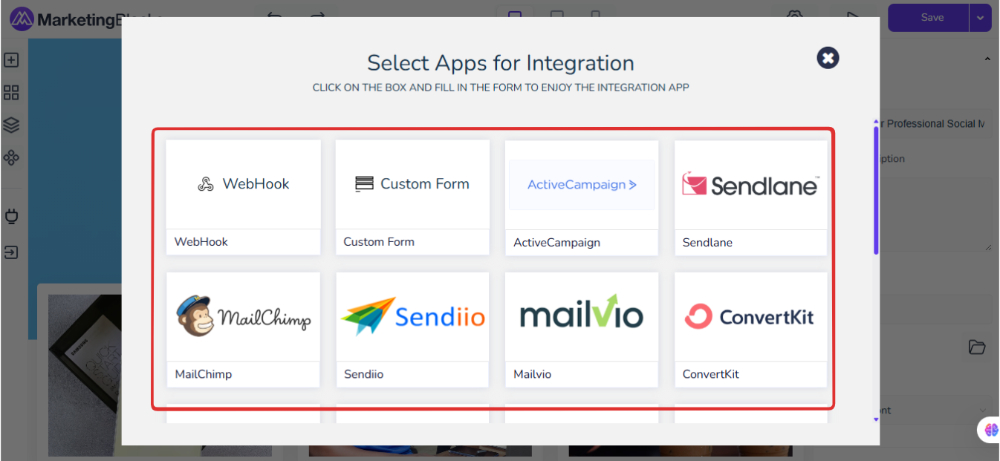
Now you know how to locate the Autoresponder Tool, I will briefly walk you through how to set up a few Autoresponder that is currently present on this page.
How to Add Mailchimp Autoresponder
Step 5: Click on Integrations, choose MailChimp

Step 7: Login to your Mailchimp dashboard to get the API Key. Click on the profile at the top right end of the Mailchimp dashboard

Step 8: Select account and billing to proceed to the next page where the API key can be generated

Step 9: Click on Extras then select API key

Step 10: Click on the Create new button to create a new API key

Step 11: Enter a campaign name or any name of your choice, then click on the Generate button.

Step 12: Your API key has been generated, kindly copy the key or click on "copy to clipboard" and click Done.

Step 13: Go back to MarketingBlocks and enter the API Key you just copied. Once you enter it, click on connect and it will pull out the email list(s) you have created inside Mailchimp. Just select the list you want subscribers from MarketingBlocks to join and Save & Active.

That's it!
If you need further assistance, kindly use the chat widget at the bottom-right corner of this page or email our support desk (support@marketingblocks.ai) for prompt service.
Thank you!

