In the fast-paced digital world, the ability to effortlessly import and export websites is a game-changer. With MarketingBlocks, this process becomes smooth and straightforward. I will be showing you how to do this in the article below.
Let's dive in!
Step 1: Log in to MarketingBlocks, then create a new project or select an existing project. For this training, I would be using the Default project.
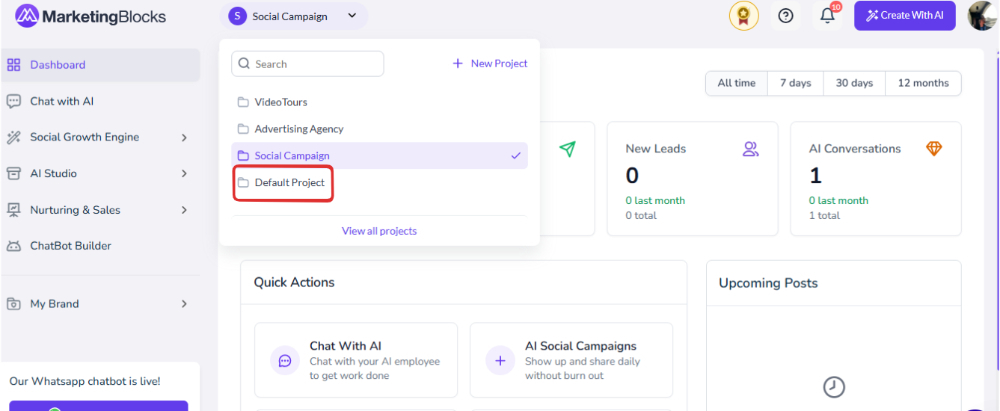
Step 2: Click on the AI Page Builder tool.
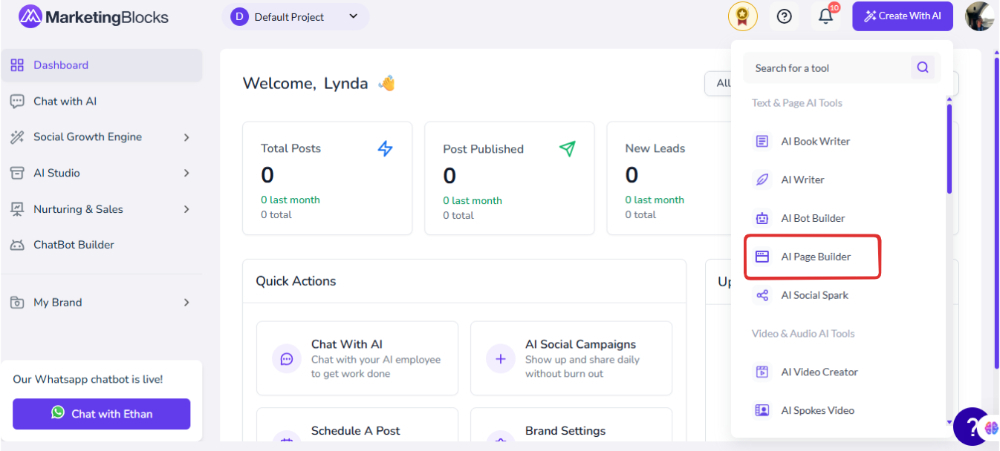
Step 3: When it opens click on Export Pages and it will bring up two option
- Export HTML
- Export Marketingblocks file
For this article, I will be selecting Export HTML
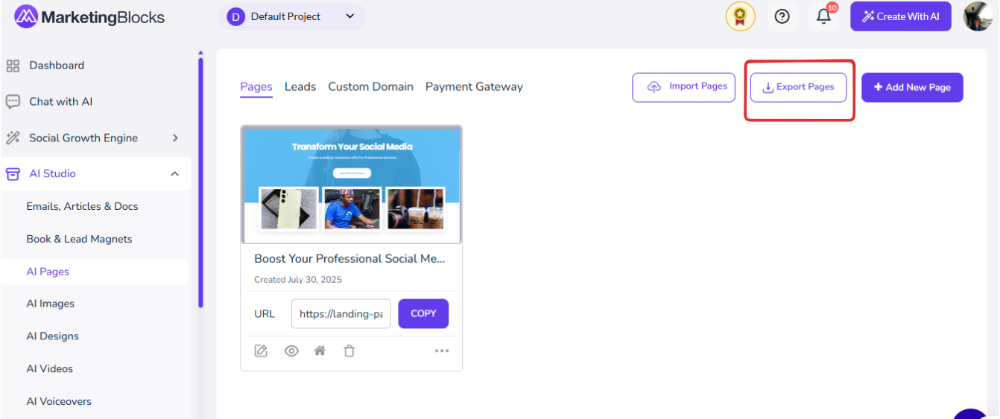
Step 4: Select the Pages you want to export and click on Export to download the file path.
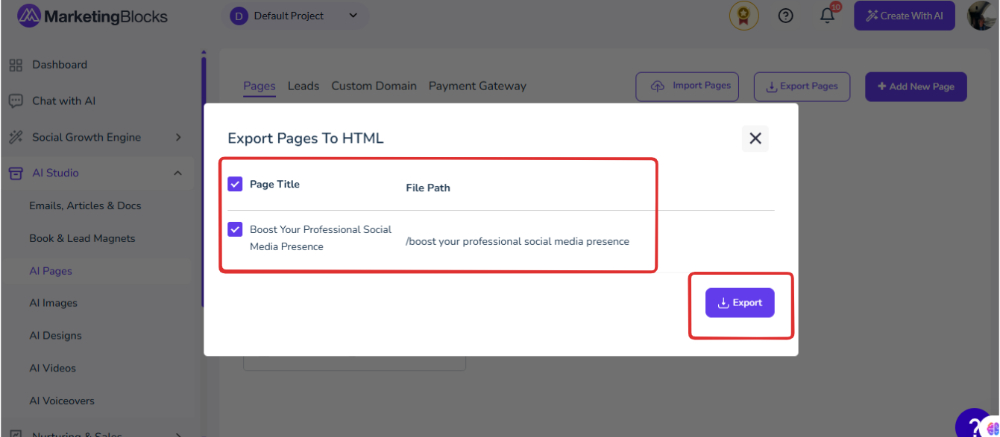
That the file downloaded; You have already Exported the website present in that project for you to import them within MarketingBLocks, you will need to open another project and click on the Page Builder to Import the pages:
Step 5: Click on "Import Pages" a pop-up will appear. "Choose the File" and click "Import" to proceed.
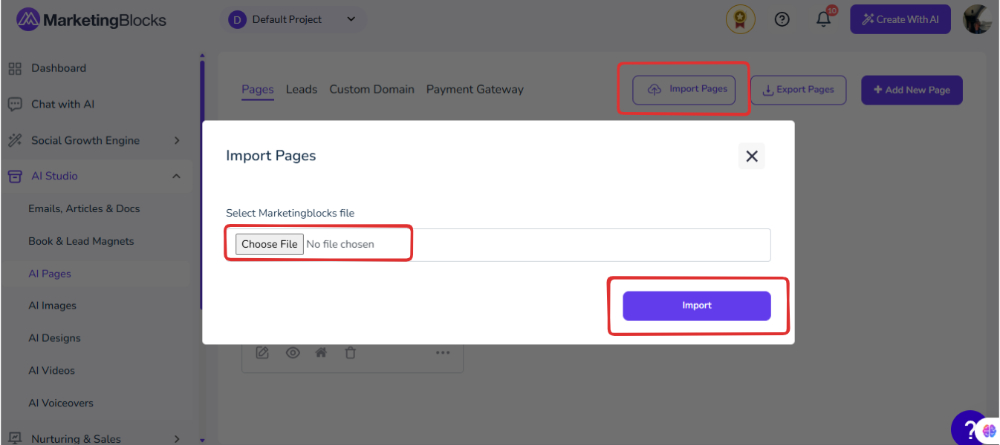
How To Export MarketingBlocks file.
Step 1: From the "Export Page" option, click "Export MarketingBlocks Files"
- Click "Export"
- Choose where you want to export the file to and save it.
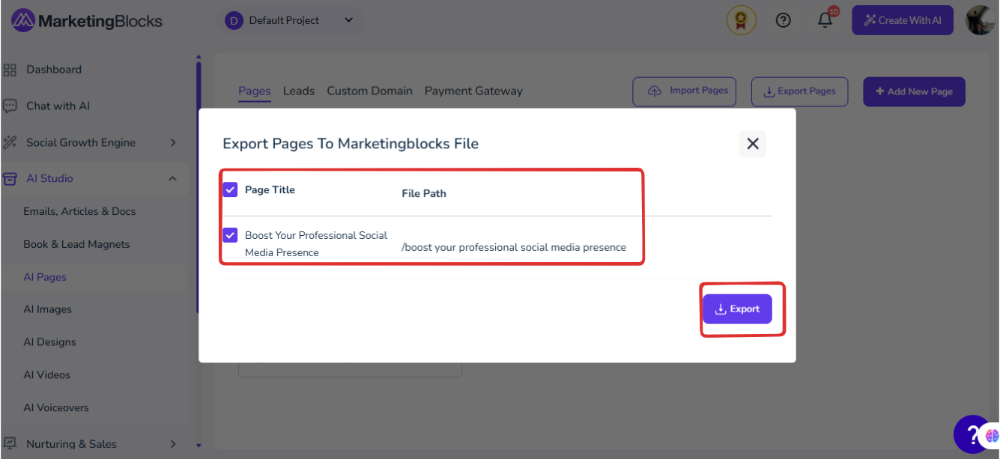
Step 2: Click "Import Pages"
- Import the MarketingBlocks file you exported and click "Import"
- And it is done.
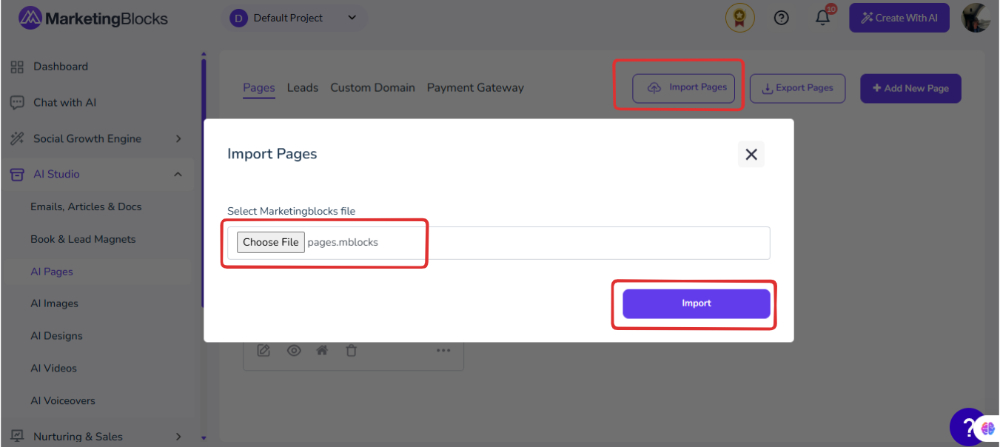
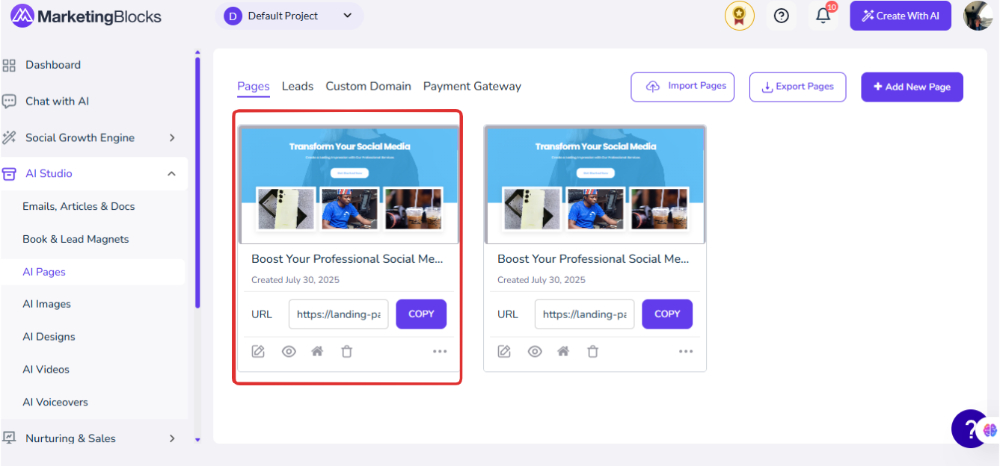
That’s it!
If you need further assistance, kindly use the chat widget at the bottom-right corner of this page or send an email to our support desk(support@marketingblocks.ai) for prompt assistance.
Thank you!

