Creating and saving a page as a template can greatly enhance your productivity and design consistency. With MarketingBlocks, you can effortlessly save any designed page as a template, allowing you to reuse your best designs across multiple projects. This feature ensures that your branding remains consistent and saves you the time and effort of recreating layouts from scratch. By leveraging saved templates, you can streamline your workflow and maintain a cohesive look and feel across all your marketing materials.
Below are the steps:
Step 1: Login to MarketingBlocks, then create a new project or select an existing project. For the purposing of this training I would be using the Default project.
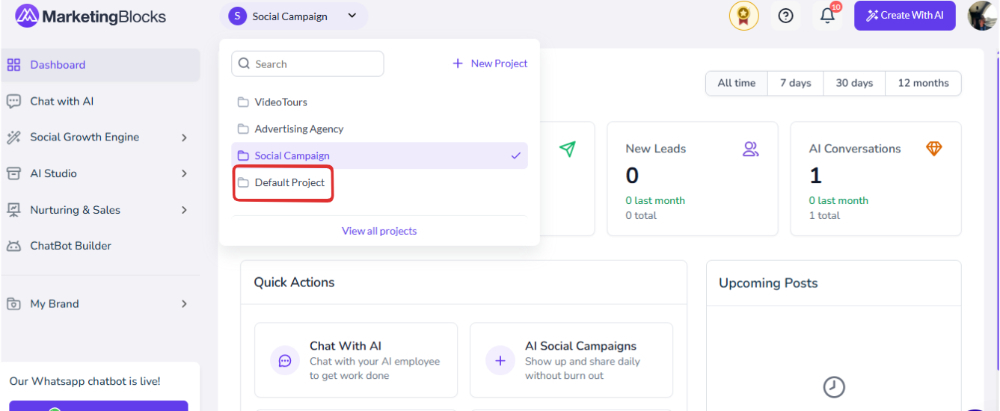
Step 2: Click on the AI Page Builder tool as demonstrated in the screenshot.
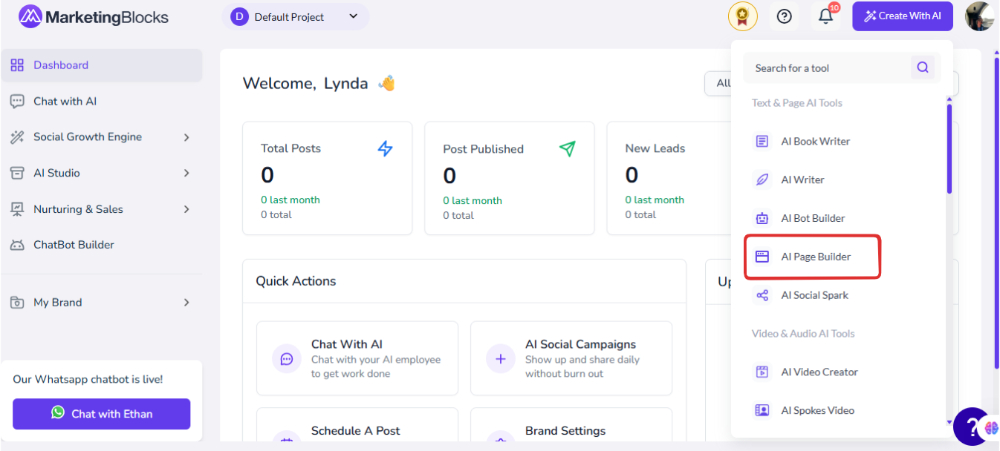
Step 3: Open a Design Page that you will want to save as a template
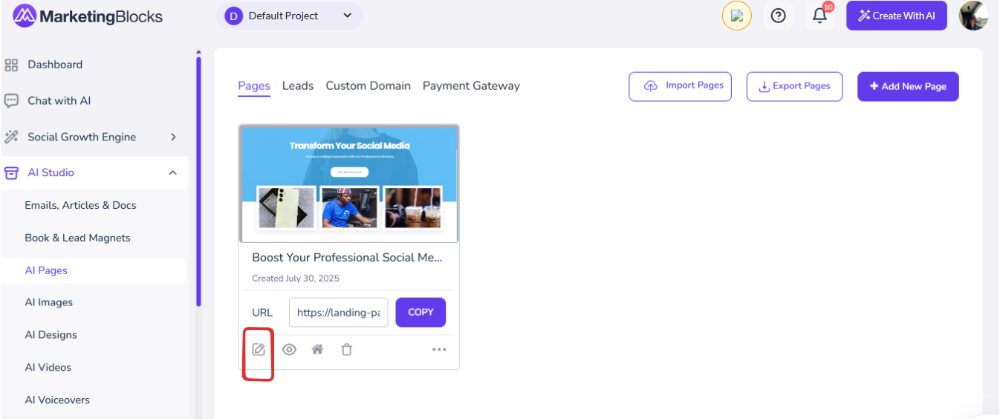
Step 4: Click on Save and in the drop-down menu click on Save as Template
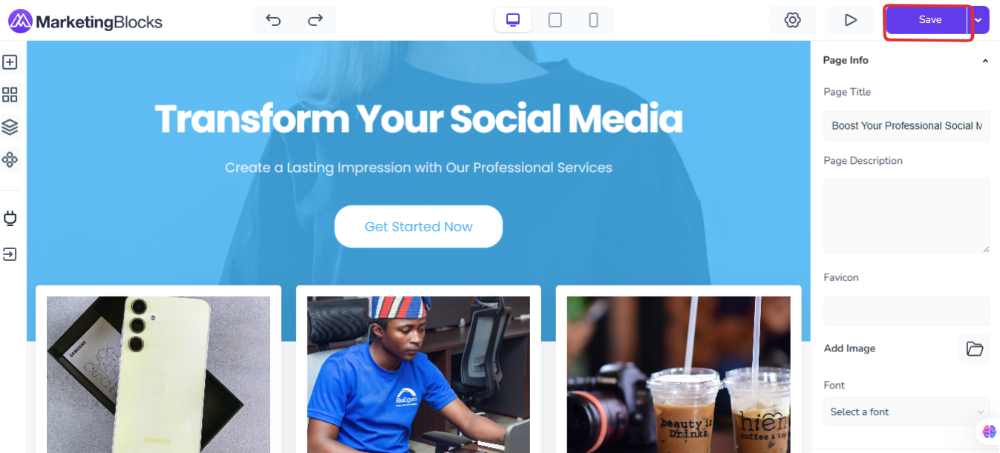
Step 5: Fill in the Title, Page Type and you can choose to add a Thumbnail image when done you can click on save
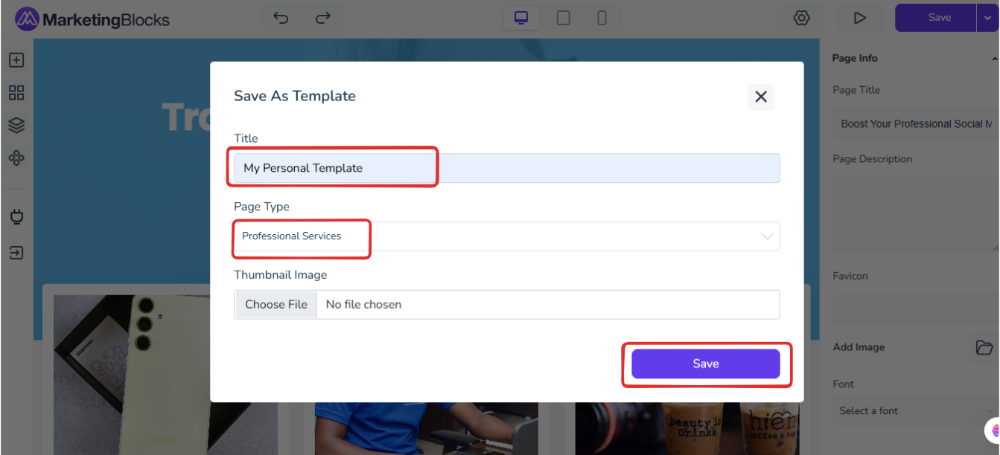
Step 6: To locate your saved Template you will need to go back and add a new page
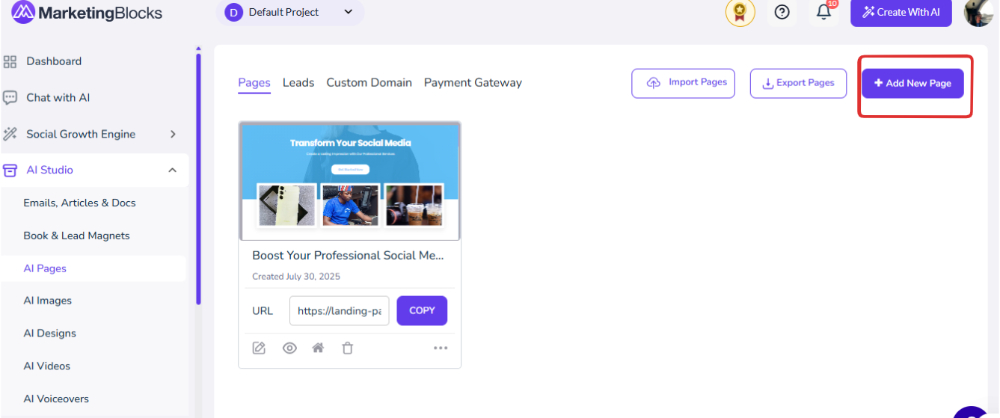
Step 7: Then click on Profession Service because that was the page type we saved our Template (Reference Step 5)
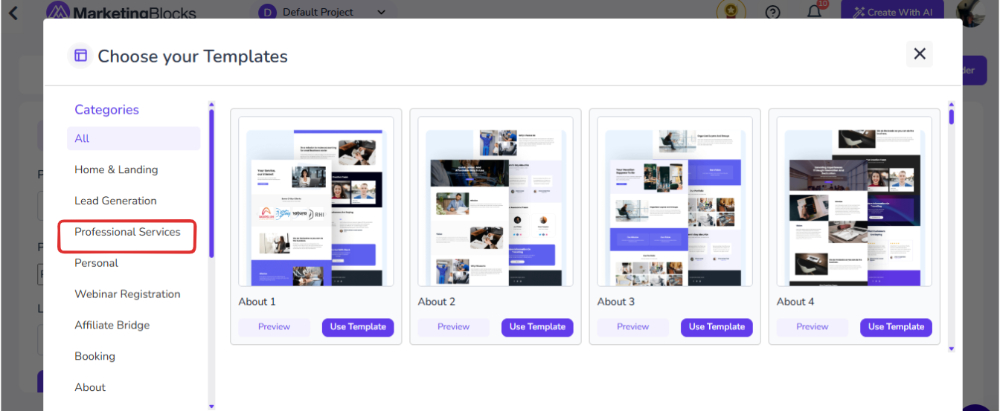
Step 8: You can click on the template to use it.
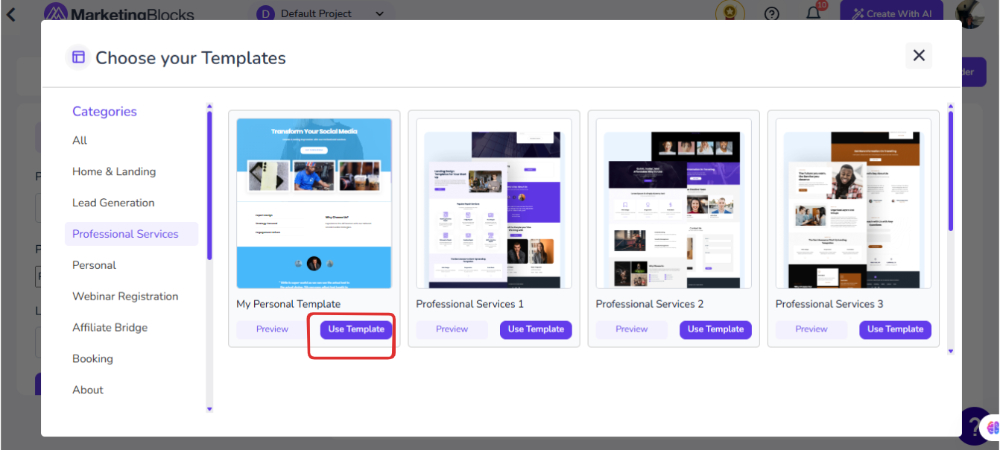
That’s it!
If you need further assistance, kindly use the chat widget at the bottom-right corner of this page or send an email to our support desk(support@marketingblocks.ai) for prompt assistance.
Thank you!

